Staff Scheduling
In order to carry out a job, it is necessary to secure the needed number of staff members. OnSinch offers you a wide range of tools that help you to ensure shifts have a sufficient number of staff members.
The timely occupation of planned jobs can be monitored on the Upcoming shifts page or on the Empty positions page specifically designed for this purpose.
There are two ways in the system how to allocate staff members to shifts.
1. Staff member self-signup
With OnSinch you do not have to manually sign staff members into the application or for shifts.
Job offers can be published for self-signup and staff can see all of the necessary information about the job that you entered into the system. Staff members will find such jobs in their own application interface and if they are interested, are available, and meet the job requirements, they can sign up for the shift themselves. It is also possible to set the latest time before the job starts, after which the staff member can no longer sign himself off.
A sophisticated system of requirements ensures that only staff members with sufficient skills and experience can sign up for the job.
You can also lock positions so they are not available for self-registration - staff can sign up only as applicants waiting for admin decision.
This saves your company time and allows you to build a large workforce without the additional cost of coordinating it. Let the staff members sign themselves up and only monitor if there are enough people for the job.

💡Read more about self-signup in worker portal here.
2. Staff member assignment by admin
Despite the possibility of staff member self-sign up, you still have complete control over the occupation of each shift.
If it is necessary to secure a position by particular staff members, you can add them to the shift by yourself with the option to require attendance confirmation from them. Likewise, if you have a reason for a particular staff members not to perform a specific job for which they have sign up to, you can remove them from that job.
You can also hide positions so staff members do not see them in their self-service system unless you add them to the shift by yourself.

💡Read more about staff assignment by admin here.
Indicating icons
The color of icons in line of each staff member in the shift detail will give you a clear overview of the status of each staff member on the shift and how they were added to the shift.
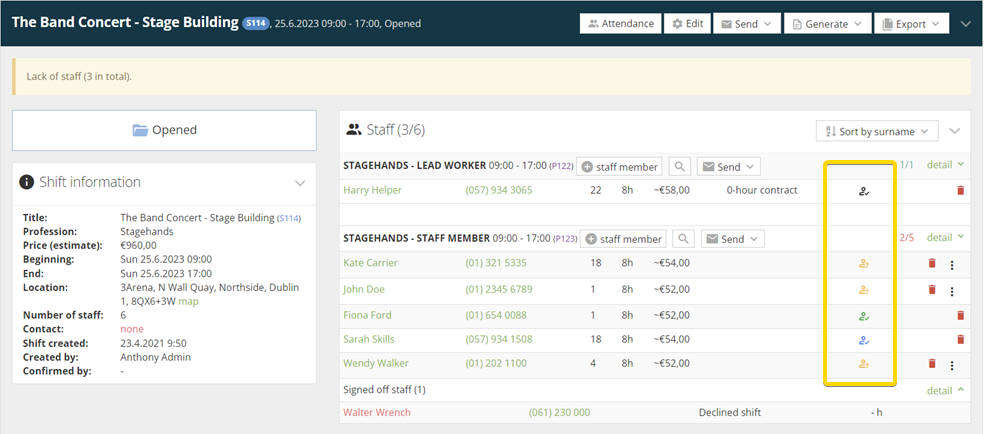
🔔System of adjustable notifications ensures that both admins and staff members are always up-to-date about attendance changes.
