Notification settings
OnSinch have various set notifications towards admins, staff and clients. Notifications can have a form of email, sms or interactive notification directly in the system.
General default notification settings
Go to Settings → Notifications > Notification settings to manage default system notifications.
In this section you can change default notification settings for all users registered in your OnSinch instance. You as an admin have always full power over general notification settings and can change it any time for everyone.
Notifications are grouped by receiver - admin, client, staff member and general (system notification about account access we recommend to have always ON).
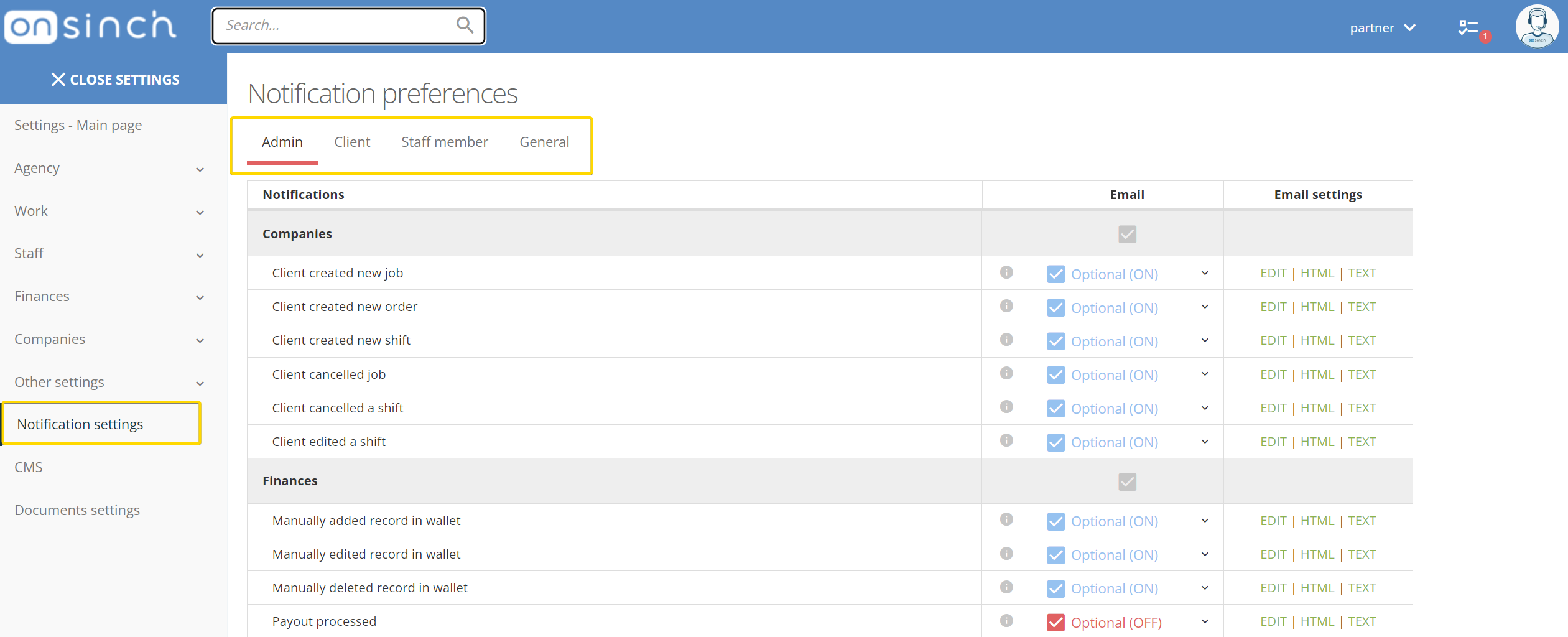
Each notification can have different setup:
- ON - notification will be always sent and users cannot turn it off in their account.
- OFF - notification will be never sent and users cannot turn it on in their account.
- Optional (ON) - user can change the notification in their account, default option is ON.
- Optional (OFF) - user can change the notification in their account, default option is OFF.
Editing email notification content
Some of the fields in emails can be modified - you can edit everything which is in a yellow box. Other fields are not customizable and usually they are taken automatically from the app.
You will see ''%s'' in email content sometimes; this represents a placeholder for a certain value, e.g. name of staff member, info email, or other default values set in agency settings. You can always check the preview of the email in HTML version tab.
❕Note: If you have OnSinch in more languages, make sure you check notification content in all languages when revising it.

❗Be cautious of copying/pasting special characters from other sites into the yellow box, as it can affect the edit page in the future. We recommend typing your text directly.
Individual notification settings
Each user can change their own personal notification settings in their profile depending on what you allowed them based on default agency settings mentioned above.
They will not see notification that are forced ON/OFF, only the Optional ones.
Staff members:
Administrators:
💡Tip: You can be notified via email that there is a staff member profile change. Just do not forget not only to check the box for notification but also to select which attributes you wish to be notified about when changed. Hold Ctrl key and click on selected lines to select more at once.
💡Note: content of SMS and interactive notifications is not customizable.
❗When blocking or deleting a staff member's profile, notifications about expiring contracts, attributes, and referral system are TURN OFF. Check the worker's personal notification settings to turn off the rest.
