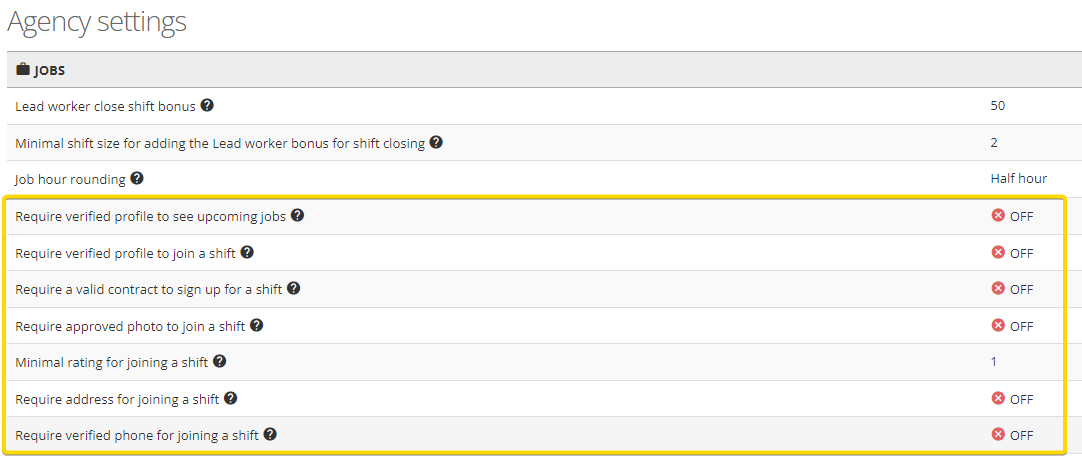Requirements
OnSinch's sophisticated system of requirements allows you to set conditions for every shift therefore only staff with the required skills and experience can sign up for the job.
Requirements in OnSinch
It is up to you how strict the job requirements are going to be to ensure that an unskilled staff member does not sign up for the shift. The system draws all of the necessary information about the qualifications of individual staff members from their profiles and checks it with job requirements.
- Requirements can be for example rating level (e.g. 30), badge (e.g. crew boss training) or badge level (e.g. sound experience level 3), personal or profile attribute (e.g. driving license, owning a car, or language level).
- Requirements can be set separately for a specific position on the shift (lead worker, staff member, standby) or for all positions on the shift.
- You can decide how many people from the position have to meet the requirements (expressed in % from position capacity; leave blank if it applies to everyone).
- Requirements are set for positions, but you can decide within each case whether applicants have to meet the requirements (this is often a case with locked positions) or not (underskilled staff can apply and you can evaluate each of them, give them an exception and sign them in, so they can work alongside more skilled colleagues and get more experience).
- Conditions can be set when creating the job and can be added, removed, or changed later in the builder editor.
In this example, everyone working on the shift needs to have a rating min. 20 and sound badge in level 1. On top of that lead worker must have a driving license and english level B2.
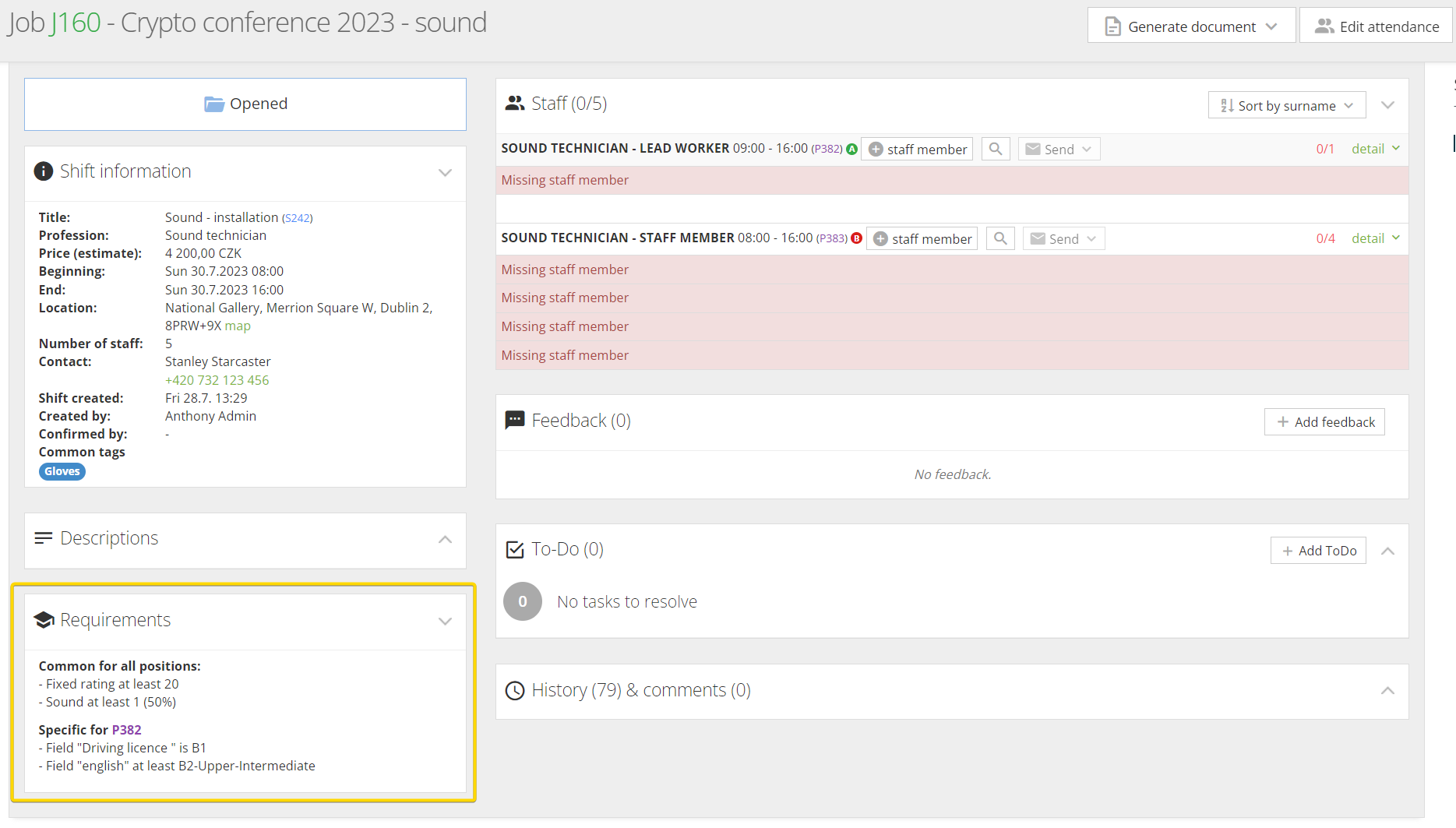
Requirements in the worker portal
When staff member signs up for the shifts in the worker portal, they always see requirements set for the position as well as whether they meet them or not.
In this example staff member meets 2 out of 3 requirements and, therefore cannot sign up for the shift; the missing requirement is marked in red.

Requirements in search for suitable staff
Setting requirements ensures only properly skilled staff will be on the shift. However, it also helps admins search the database when looking for suitable staff.
If you have set requirements for the position, they will be automatically prefilled in the staff list filter when clicking on 🔍 on the shift detail page.
Similarly, you can simply go to Staff → Staff list and filter staff according to desired requirement or combination of them and add staff members to the shift or take another action such as sending an email.
Default company requirements
You can set certain requirements as default for specific company. This way each new job created for this company will automatically have the requirements preset. This is handy when for instance your client always requires a lead worker with a certain level of language.
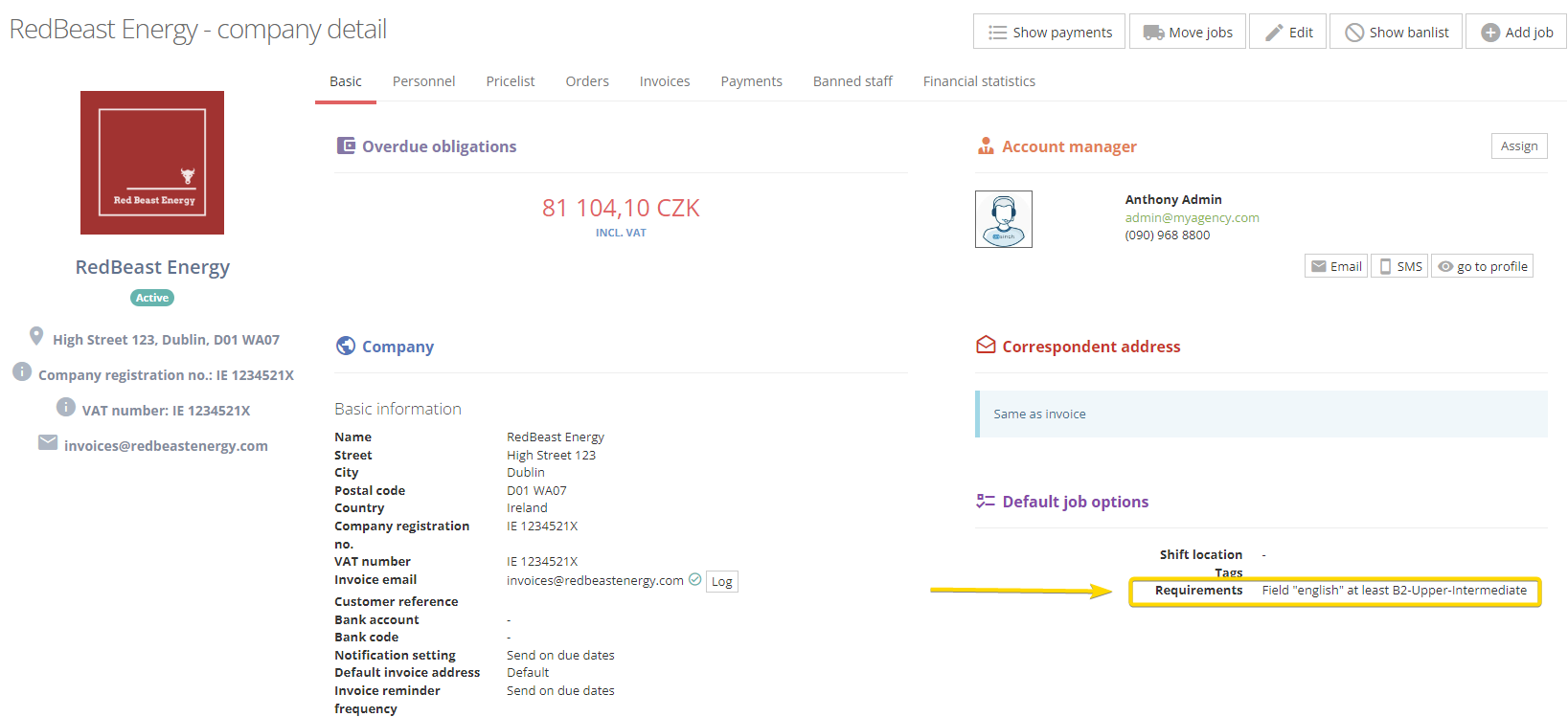
💡Note: The requirement is automatically added only when creating job via new job form, not when adding the job in builder editor.
General agency default requirements
Apart from requirements for specific shifts, you can set basic default requirements for everyone in your database. These settings help you to ensure that e.g. newly registered people cannot sign up for their first shift without having the basic actions done such as contract sign or having their profile verified.
Go to Settings → Agency settings → Jobs section to check your default requirements.