Wallet
The electronic wallet system allows you and your staff members to have a constant overview of their individual current account balance including earned money and payouts.
Wallet system in OnSinch
Each staff member has their own wallet where they can see the history of all money movements - it shows how much money was earned and paid out. The wallet system also has an optional feature by which you can allow a staff member to request their payments by themselves.
Staff member see only their wallet, the admin can see everyone's wallet.
- Wallet / Finance - admin point of view in staff profile:

💡Note: If the payout method has set limit, the already used amount is shown.
- Wallet - staff member point of view:

Staff members see the same records as admin and can request payout for work done or request reimbursement from here if allowed. Visit the article about payouts for details.
Managing wallets & wallet records
There are more ways how to check wallet balances, movements, add, change, or remove records in wallets in OnSinch.
- In a profile of individual staff member in the basic tab.
- Using a list of all wallet movements in Finance → Wallet transactions.

Here you can filter records based on various criteria and also export results to CSV excel file.
💡Tip: You can filter by shift to get a full list of costs of the specific shift.
Types of wallet records
Example overview of staff member's wallet with various types of records you can have in OnSinch:
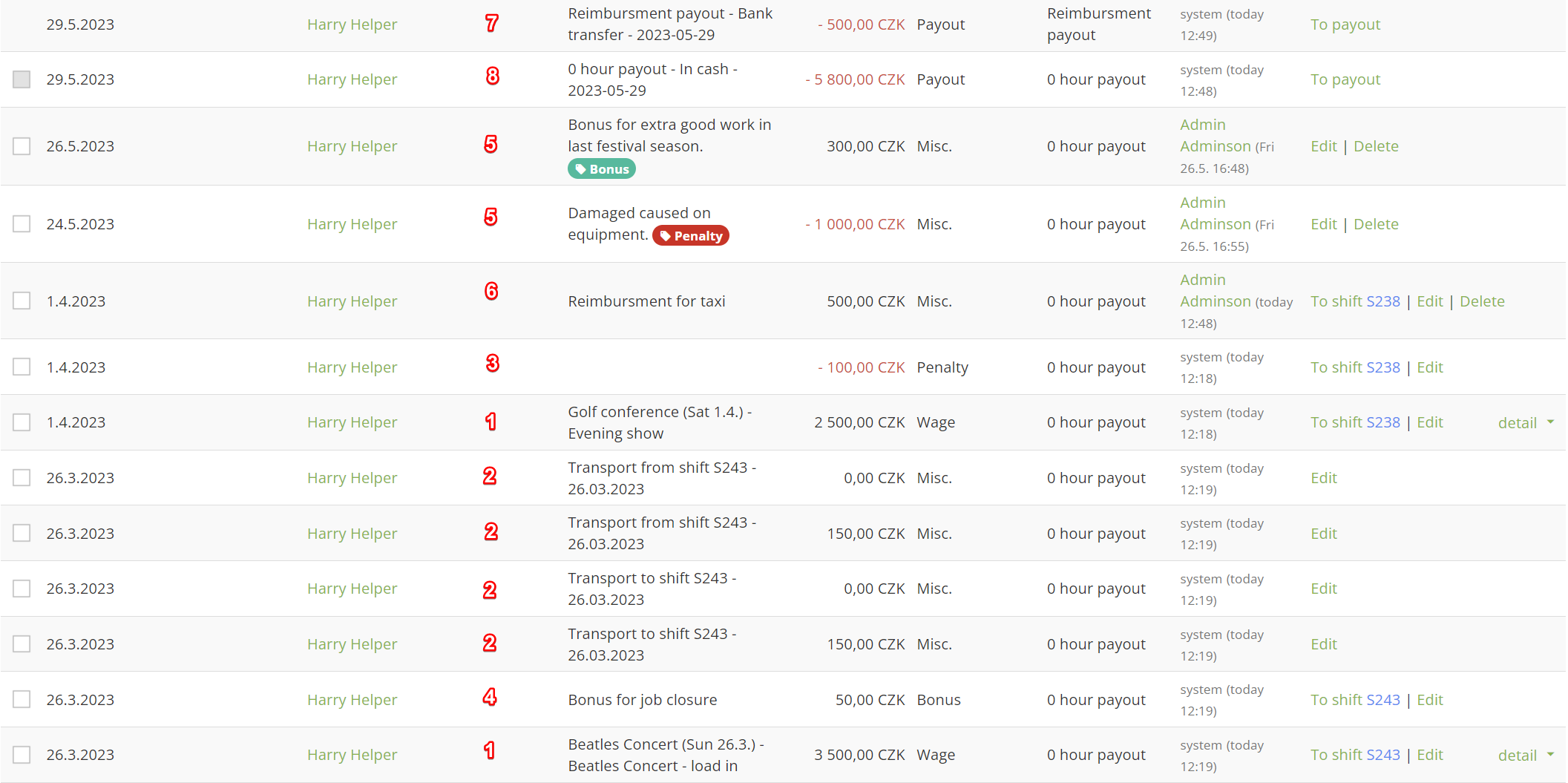
- Wages earned on shifts
💲After admin closes the shift, staff members who worked on that shift will receive an earned wage in their wallets along with the shift number. - Wages for time spent/distance on transport to/from shifts
💲If transport was provided* and staff should be paid for it. After admin closes the shift, the wage for transport will be added to wallets along with the wage for the shift. - Penalties for late arrivals & missed shifts
💲Penalties can be manually changed during the closing of the shift or set by default. Check your current default setup in Settings → Agency settings → Rating system section. - Bonuses for closing the shift & from a referral program
💲Manual bonuses and bonuses for closing the shift on time can be changed manually during closing the shift or set by default. Check your default current setup in Settings → Agency settings → Jobs & Referral system section.
5. Manually added wallet records by admins (both +/-)
💲As an admin you can always add manual record to staff member's wallet. This is useful in case of special bonuses, penalties, supplements, per diems, or other settlements and balancing.
💲Use custom wallet tags when adding manual records to help staff members understand the reason and for admins to have a better overview as you can filter records by these tags. Create, change, or remove wallet tags in Settings → Finance → Wallet tags.
6. Reimbursements
💲Reimbursement requested either by a staff member or admin has its own record. Read the full article about reimbursements.
7. Reimbursement payout
💲Each reimbursement payout has a record in the staff member's wallet.
8. Payouts of wages
💲Each payout has a record in the staff member's wallet along with information if it was in cash or by bank transfer. Read a full article about payouts.
❕Note: When reopening a closed shift, the respective wallet record is also changed.
Disabling wallets and wages for staff
You can hide wallets and wages for staff. To change your setup go to Settings → Agency settings → Misc. section.
With disabled wallets, your staff will not be able to:
- see their wallets and any money movements.
- request payouts and reimbursement payouts (requesting payouts can be disabled while also keeping wallets visible for staff).
- see the wage they can earn in shift detail.
Hiding wallets for staff does not do any changes to admin point of view and functions - you still will be able to add, change, and remove records and process the payouts as usual.
💡Tip: Wallets are balanced by payouts.
