Payouts
OnSinch gives you several options on how to do payouts to your staff members. Read everything you need to know about this feature in this article.
Once you have contracts created, associate them with respective payout methods, staff members with active contract can start working on shifts and receive earned wage into their OnSinch electronic wallet. The final step of this process is to do the payouts - pay your staff the earned money and balance their wallets in the system.
Go to Finance → Payouts → Payouts to see and manage a list of all both paid and pending payouts.
Processing payouts in OnSinch
OnSinch gives you several options on how to help you with payouts to your staff members. You can choose one of the option below or combine them depending on your needs.
1. Payout requested by staff member
You can allow your staff to request payouts by themselves in their OnSinch profile.
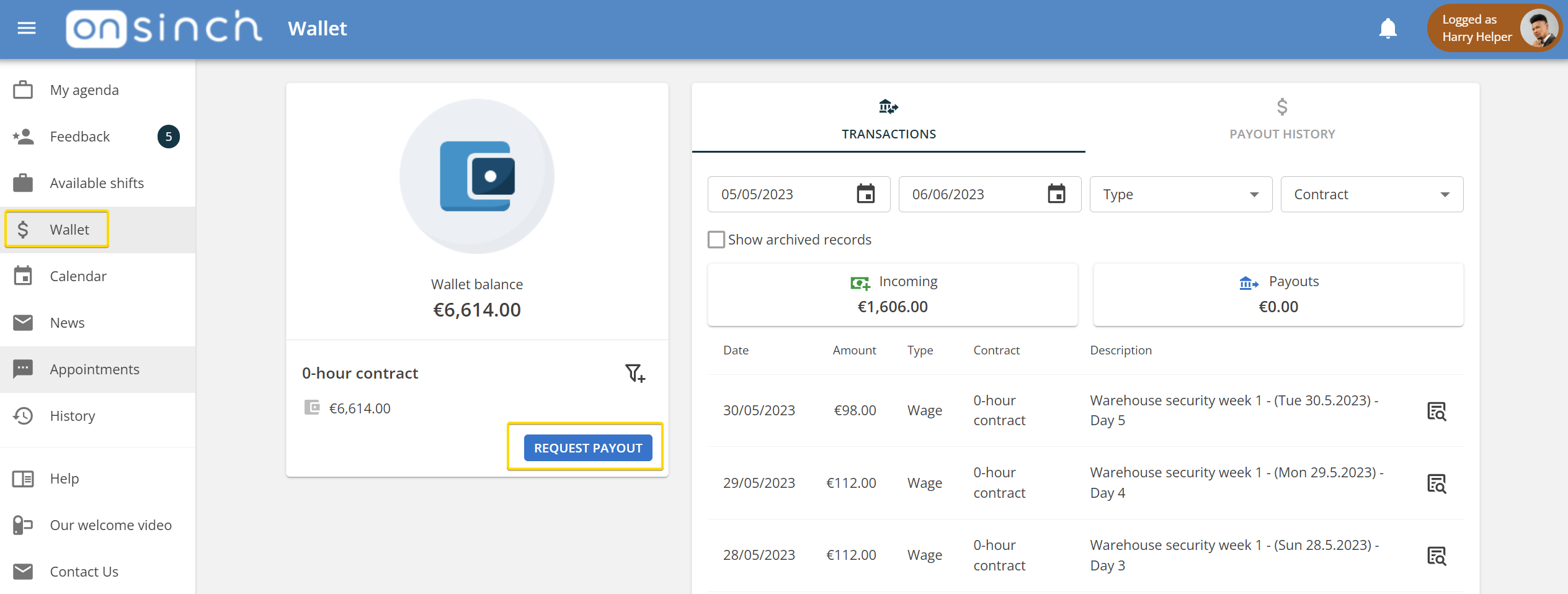
All these requests are then waiting in Finance → Payouts → Payout requests for admins to be verified and sent for payment. A red notification bulb will alert you if there are payouts waiting.
Depending on your agency settings there can be payouts pending for work done or/and reimbursement payouts.
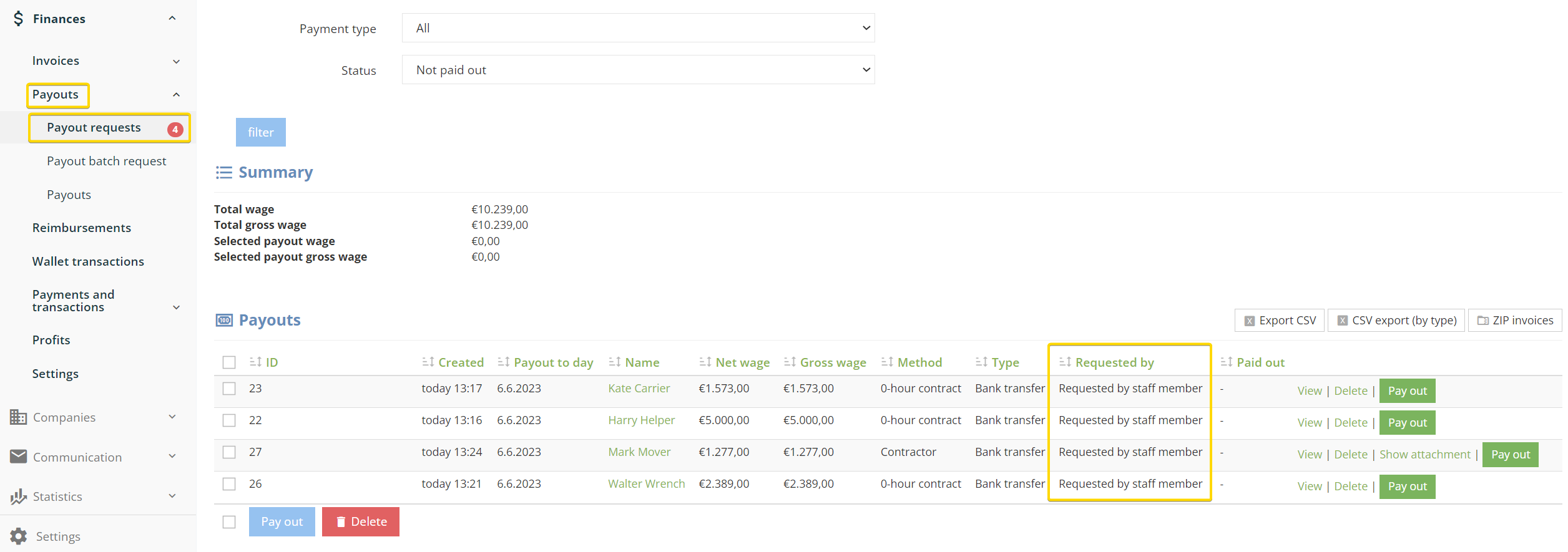
This is useful when you:
💲Want to let your staff members request money as they want on their own and then just double check and approve.
💲Work with self-employees as you can request uploading files (e.g.invoice) when they are requesting a payout. Mandatory upload of a document can be set to payout method in Settings → Finances → Payout methods. The uploaded file will be then saved in OnSinch.
You can turn off the option for staff to request payouts by themselves or/and set up a minimum amount of money that staff member can request.
Check and change your setup in Settings → Agency settings → User accounts section.
2. Payout requested by admin
Admins can do the payout on behalf of individual staff member in their profile.
💲This is handy mainly when you pay your staff member in cash in person.
❕Note: When you do the payout in staff's profile and select Bank transfer type, the transaction will not be included in bulk SEPA/bank transfer file.
💡Tip: Use the appointment feature to organize smoothly cash payouts in person.
3. Payout batch request by admin
If you want to have full control over the payout process in OnSinch and do them by yourself in a bulk for certain period of time - the batch option is the best for you.
This way of payout is useful when you have:
💲regular paydays for specific time period of work (e.g. weekly, monthly).
💲bank integration (Czech Fio bank only) or SEPA file export setup to be uploaded to your online banking.
How to do batch payout?
- Go to Finance → Payouts → Payout batch request.
- Select a time frame - the period when the work was done. You can do separate payouts based on the payout method or choose all at once. Set payout to day - date when the payout should happen in terms of accounting.
- Select all or just specific staff members to be included in the batch payout. Orange or/and red exclamation notes ⚠️ will alert you about missing information. Include note for the staff (e.g. Payout for work 1.5.-7.5.),
- Select the Type of payment, and click on File payout request.
- Go to the Payout requests section - here you do the final approval. Select the requested payouts and click on Pay Out.
- Depending on your settings finish the payout process:
-
- download the SEPA file and upload it to your internet banking.
- open your internet banking (Czech Fio bank only) and confirm the transaction.
- download customizable CSV file in Finance → Payouts → Payouts for further process.
-
- select "no bank" when you are handling bank transfer payouts differently than the SEPA file or Fio bank.
💡If you are not using bank integration or SEPA file export, select ''Misc.' to save information in OnSinch and to balance out the wallets.
💡SEPA/bank integration can be set in Settings → Agency settings → Banking section.
After the payouts
- Staff will receive an email once the payout is processed (depending on notification settings).
- Each payout has a separate line in wallets - both admins in wallet movements and staff members in their profile can see this record.
Payout history in staff member wallet:
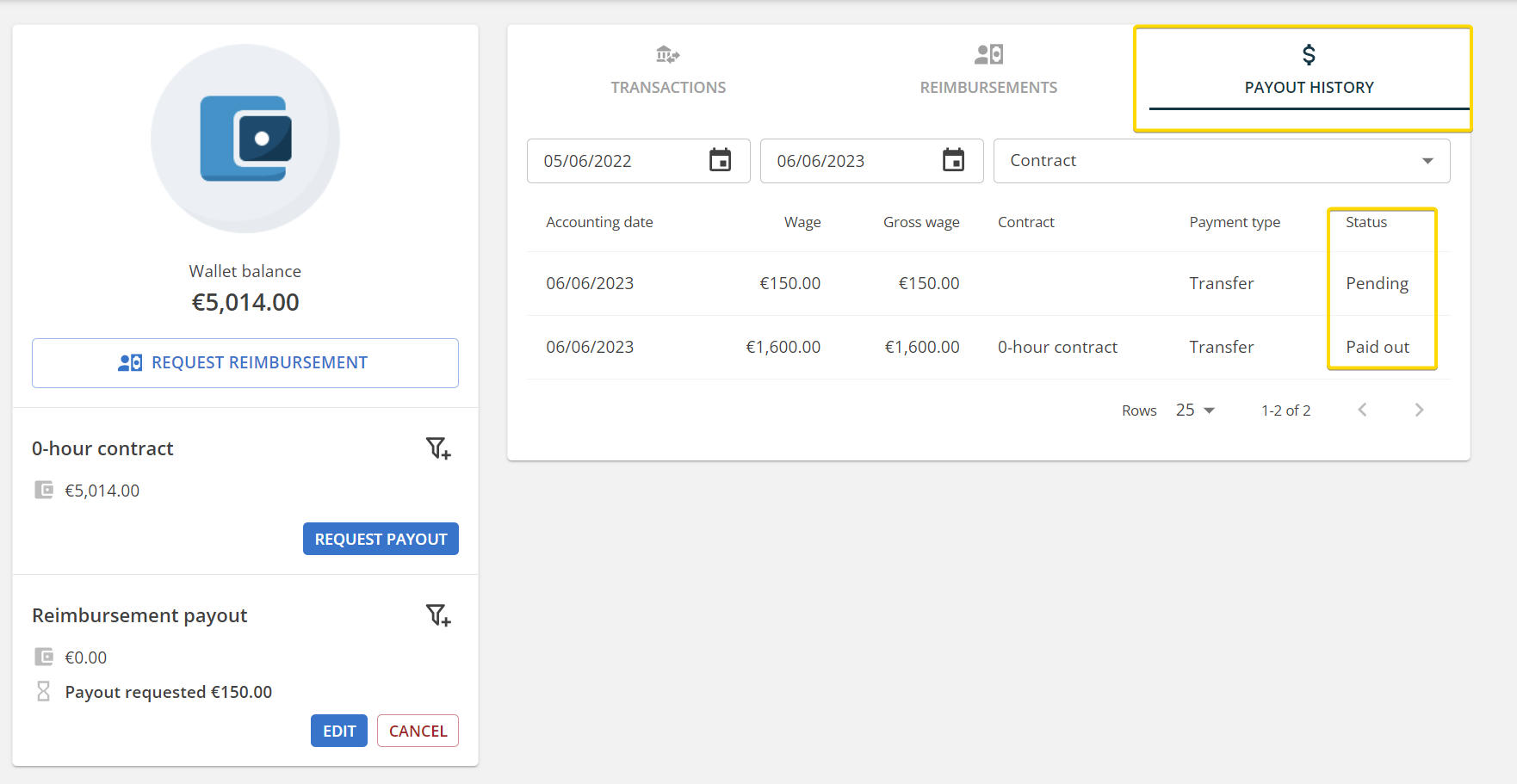
Payout history and exports
You always have a full history of all the wallet movements and payouts available in OnSinch. Visit Finance → Payouts → Payouts to see, delete, and export payouts.

In this section, you can download invoices uploaded by staff in a zip file and also export customizable .csv files for your further use in payroll or accountancy.
💡Tip: Use the CMS feature to explain to your staff how is payout policy set in your agency.
