Admin dashboard
Customisable dashboard with widgets allows each admin to personalize what they see immediately after they login. This ensures that the most critical fields relevant to their work are readily visible.
With OnSinch dashboard you can:
- add widget from list of available widgets
- rename, remove, change setting or position of each widget via the three dots on the side
- allow each admin to have dashboard organized differently
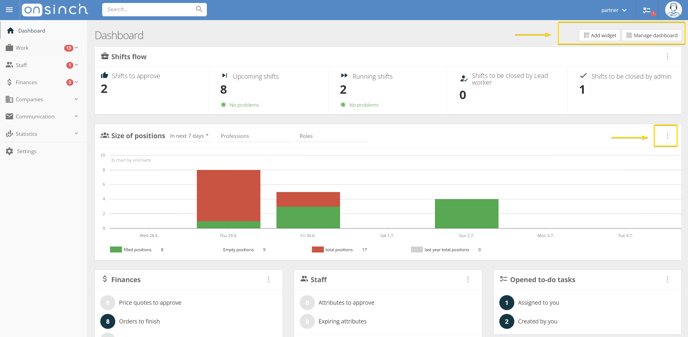
Tips for dashboard management
Well setup dashboard can help you easily access and directly see the data you need and it saves your valuable time. Here are our best practises how to setup your dashboard:
- have the most important widget on the top of the dashboard.
- delete redundant widgets, e.g. if you are not invoicing via OnSinch adjust the Finance widget or remove it completely; or if your role in the company is only shift management, remove widgets related to finance or staff management.
- set widget filtered by supervisor/order manager - this is handy when your agency have more admins responsible for certain events or orders (order manager is for whole order, supervisor is set for each job). Filtered widget will help you to see only your events without the need to scroll through list of events you don't have to see.
- set widget filtered by account manager - helpful for sales admins to see events provided for clients they take care of only.
- change number of records visible for widgets you need the most.
- add the same widget more times, use different filter and rename the widgets, e.g.:
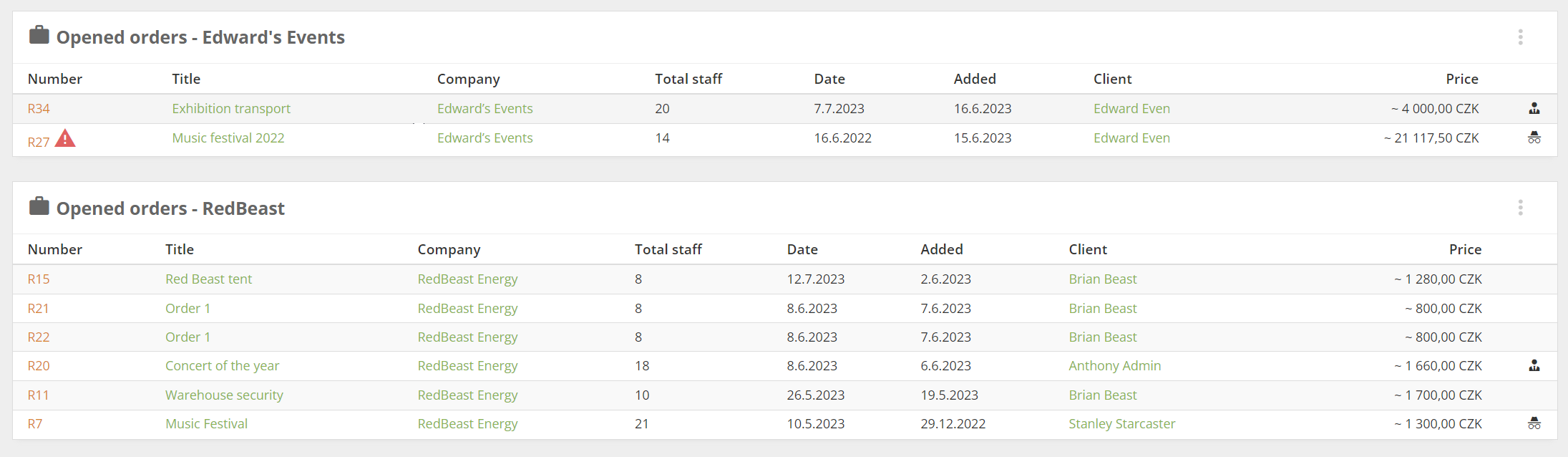
Need attention widget
This special widget alerts you that there is something importat you should take a look at. The red note will tell you what is the issue here, for example when there is an old not invoiced order, empty shift which starts soon, shift not closed on time, overpaid invoice etc.
Attendance overview widget
Add an attendance overview widget to your dashboard to see attendance statuses of running or soon starting shifts. This is especially handy when you use the clock-in feature with geolocation.

💡Tip: Go to our widget glossary to learn about the use of the widgets.
💡Tip: Staff dashboard can be modified too using Snippets feature.
