Snippets
Snippets are boxes with brief, editable texts that appear on different pages in staff members' account. You can use them to communicate customized messages to all of your staff members directly in the app.
Go to Settings → Staff → Snippets to see and edit your snippets.
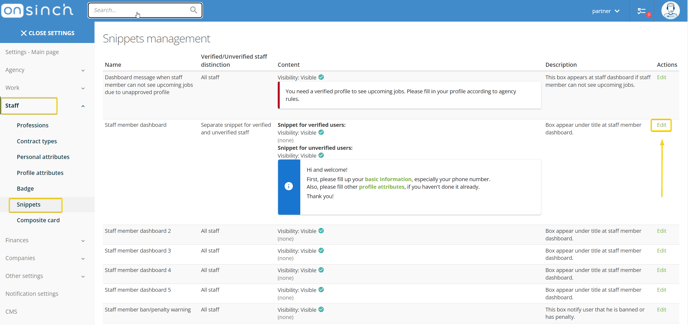
- Use default content or change it to your custom text, links can be also included.
- Description will tell you where exactly in the system will staff member see the snippet to help you decide what box is best for what message.
❗Be careful when adding a copied text. It can be wrongly shown on different devices or in a dark mode. We recommend to add text manually.
Adding a link:
- Adding a link is done by ⛓️chain icon on list of actions.

- Simply select a word which is going to refer to your site and paste the link. -> save

- Your staff member will then see this and can click through it:
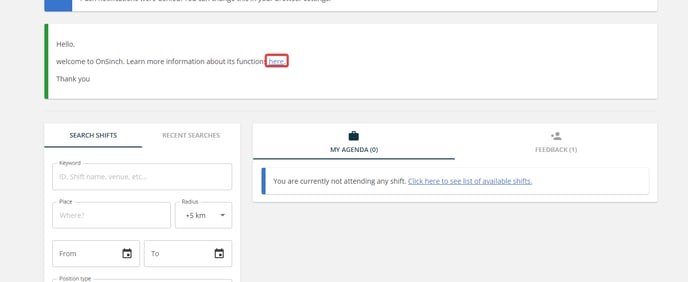
Snippets visibility
Each snippet can contain varying content depending on the intended audience:
- verified staff only - only staff with approved profile will see the snippet.
- non-verified staff only - only staff with non-approved profile will see the snippet.
- all staff - everyone will see the snippet.
This option helps you to share important informations with new staff, like details about interviews and initial steps to get started. Meanwhile, it only shows all the work and operation details to verified people.

Snippets in staff account
- Example snippet ''Staff member dashboard'':
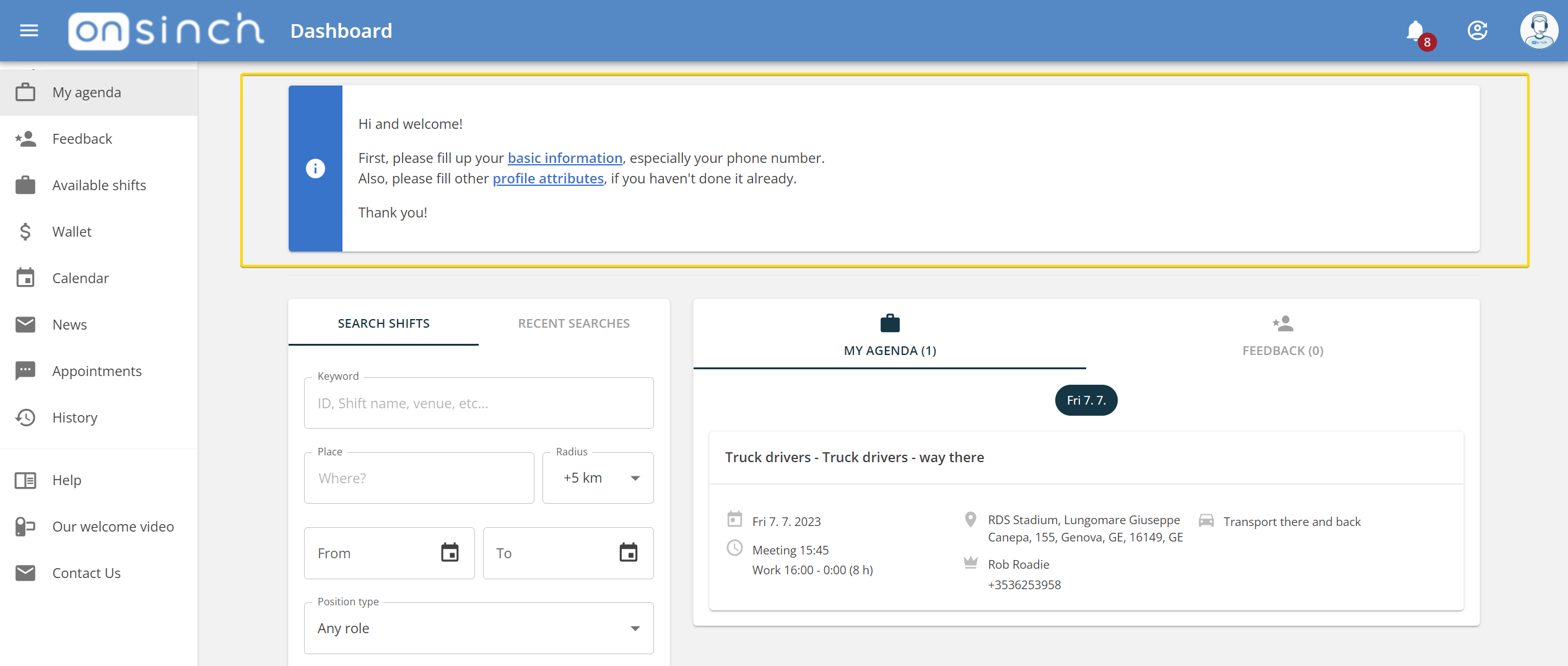
- Example snippet ''Staff member signed up for work'':

