Transportation management
If your company arranges and reimburses transportation for staff members, OnSinch offers an optional extension module for handling travel times and costs.
The transport feature is available only when the Transport module is present.
Using the transport module
Setting up transport for a shift
Before you start using the transport module, set prices and wages for transport. Once you have this done, you are ready to start using it. You can of course have rates set to zero if you do not charge or pay for transport and use this module only for transport planning.
You can set transport for each shift and the transport can be:
- there only
- back only
- there & back
Transport can be added when creating a new job:

You can add, edit, or remove transport anytime in Builder in shift line in the Transport tab:
After setting the Meet location, the system automatically calculates the travel distance and time duration from the meeting point to the location of the shift.

Transport from staff member point of view
Staff members see if transport is provided directly in the list of available shifts with 🚗 icon and details are available in the shift detail:
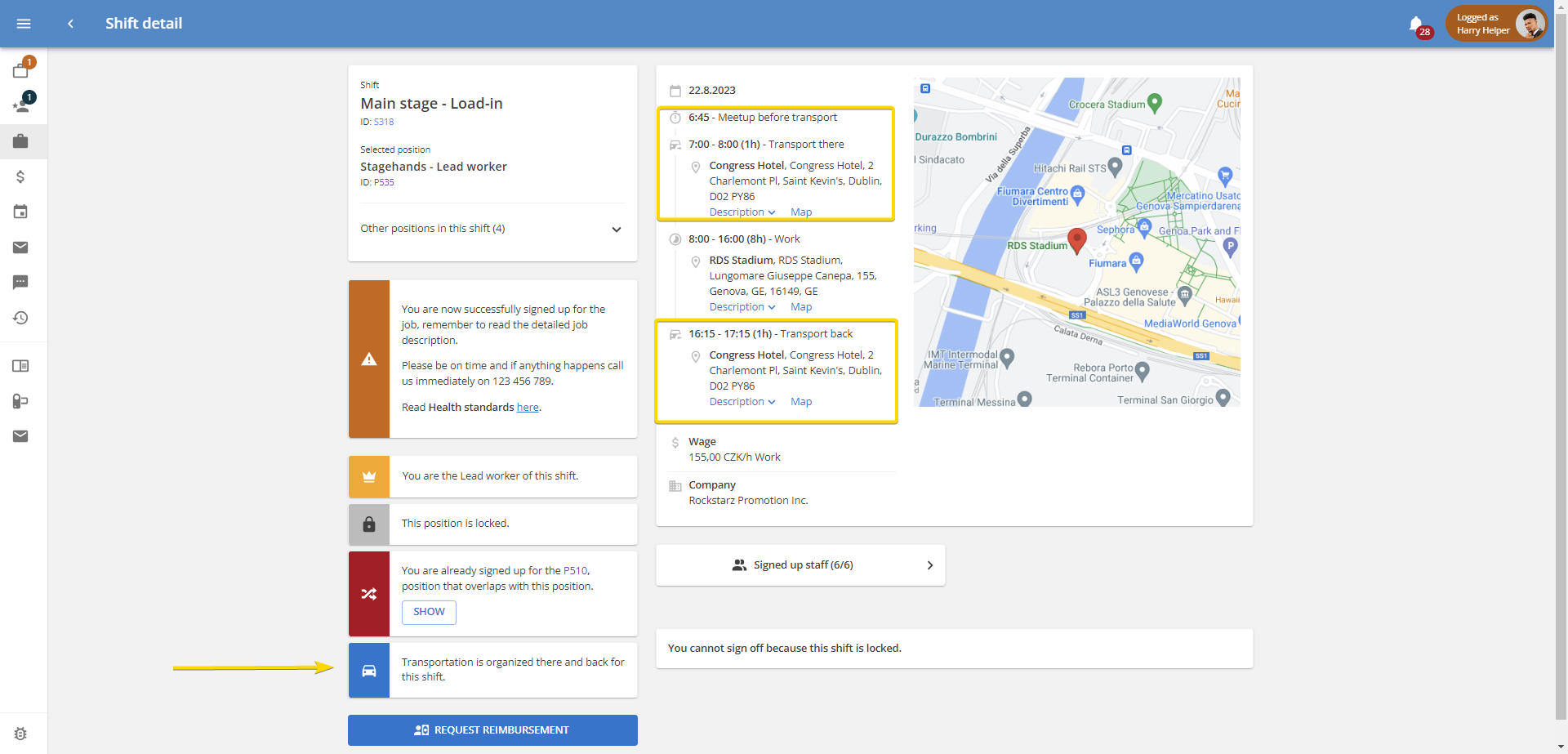
Transport in job detail page
Admins can see the same information in the job detail page in the Transport section. If the shift was already closed wheel and suitcase icons identify whether the certain staff member was a driver or a passenger. Hover over the icon to see travel time and move on to the wage to see a split of wage for work and for transport.
Confirming travel times during the closing of the shift
After the work is done and the shift is about to be closed, it is time to confirm travel time or duration and edit who was the driver, the passenger, or who was not provided with the transport.
Transport is part of the shift closing process. As with closing the shifts, there is the closing part for a lead worker and for admin.
- Closing transport by lead worker
When a lead worker is closing the shift and the transport was provided, there is apart from confirming attendance option to insert real travel times and transport role of each staff member in separate transport tabs.
💡Tip: Lead worker can also close travel distance, but this needs to be allowed first in Settings → Agency settings → User accounts.
- Closing transport by admin
After the shift is closed by a lead worker (or after the shift is finished if you do not let your lead workers close the shifts), it is waiting to be closed by admin. If transport is provided, you will see a separate tab for transport. Same as with work attendance, here you have information which lead worker filled in and you have an option to change everything - travel times, distance, transport roles, and also prices and wages for both transport time and/or mileage.
Transport wages in staff wallets
Wages for transport have separate records in staff member wallets, therefore it is always clear to both admins and staff members what is wage for work and what is transport allowance. Staff can see it in their wallets and admins in the Wallet transactions section.

💡Tip: Transport wage is paid out along with the standard work wages during payout procedure.
Transport prices in invoices and billing documents
Transport prices have their own section of calculation and billing documents so they are separated from prices for work and other items.
You can choose from several types of calculation templates depending on how detailed you want the calculation to be.
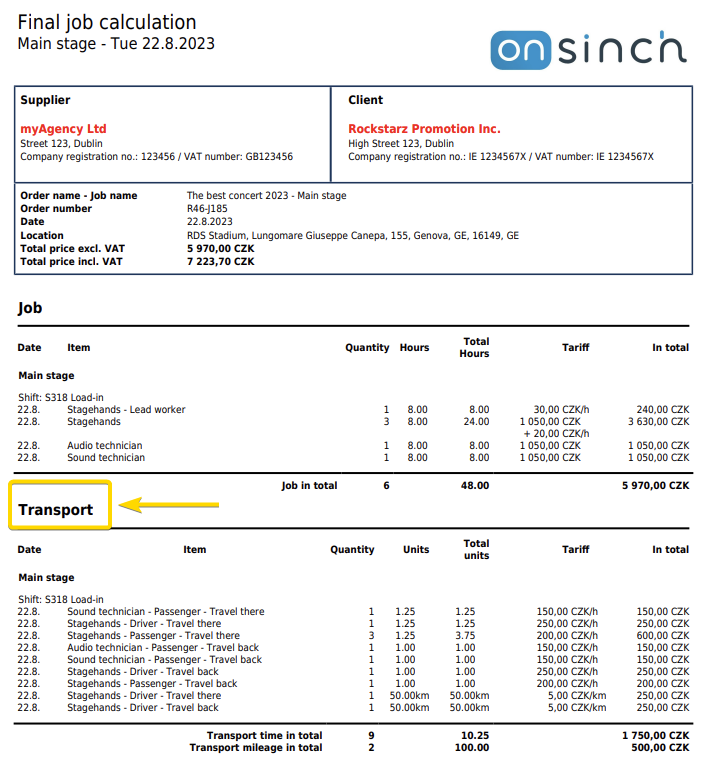
In the final invoice, the price for staff transport is included in the price for the work line.
