Bans and banlists
Delivering quality service is vital for every business. With the banlist feature, you have the power to prevent staff members from working with specific clients or at certain venues and minimize negative experience.
Go to Staff → Banned list to see, add or delete all current bans.
1. Company ban
If your client does not want a specific staff member to work for them (e.g. due to previous bad experience), you can add the staff member to the company’s banlist.
2. Location ban
If specific staff member should not be allowed to work on a shift that takes place in a certain venue (e.g. because of conflict with local managers) you can add the staff member to location's banlist.
Bans guarantee that banned staff will not see available shifts for the company/in the location - therefore they will not be able to signed up for the shifts and work for the company/on the location anymore, until you remove the ban.
If any staff member has more bans and you have generally bad experience, you can block this person from the system completely.
Adding and deleting bans
- You can add and delete bans in staff member profile:

- You can add and delete bans in list of all bans:
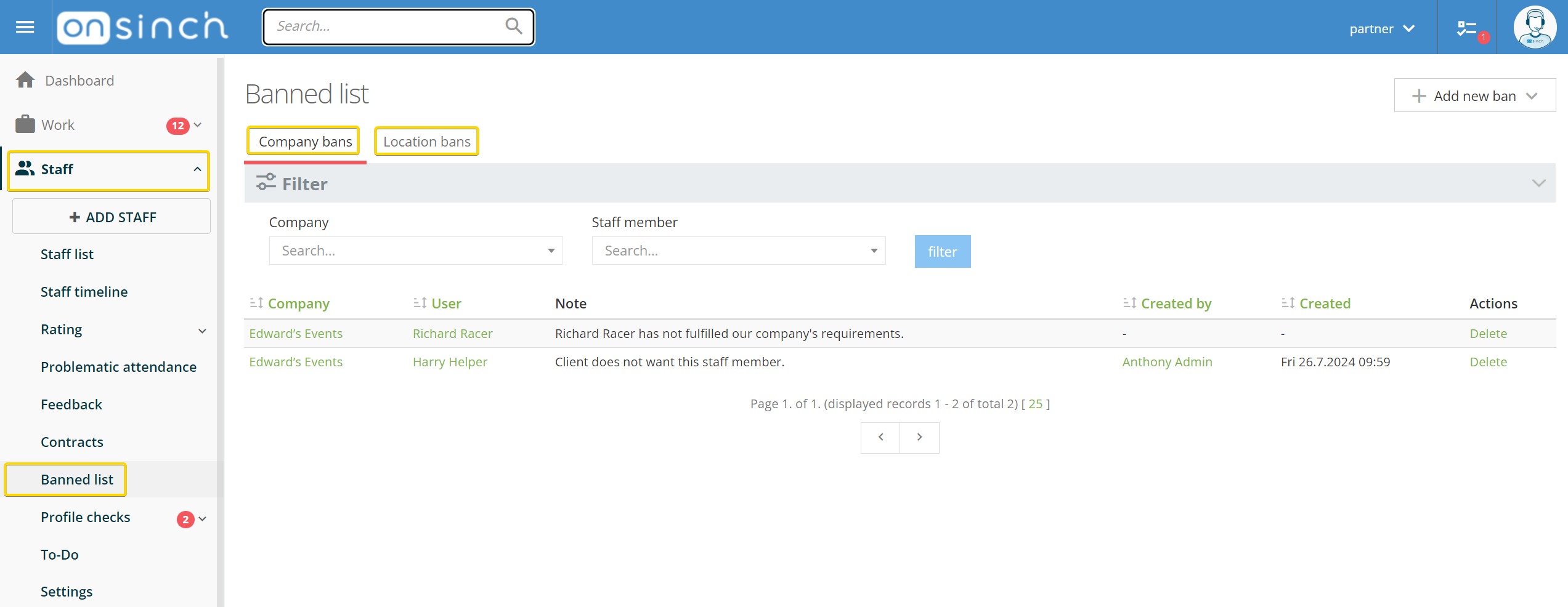
Include a note to the ban record to keep clear overview of the reasons for the bans.
Banned staff members will not see the ban note anywhere and they will not receive any notification about it - these information are solely for admins.
💡Tip: Feedback feature along with bans can help you to keep track about what staff members you might wanna say goodbye to for good.
