Feedback
Delivering high-quality services is essential and evaluation from your team is important. With the OnSinch feedback feature, you can easily keep track of all feedback and make sure you are meeting your standards.
Go to Staff → Feedback to see and manage all feedback from your staff.
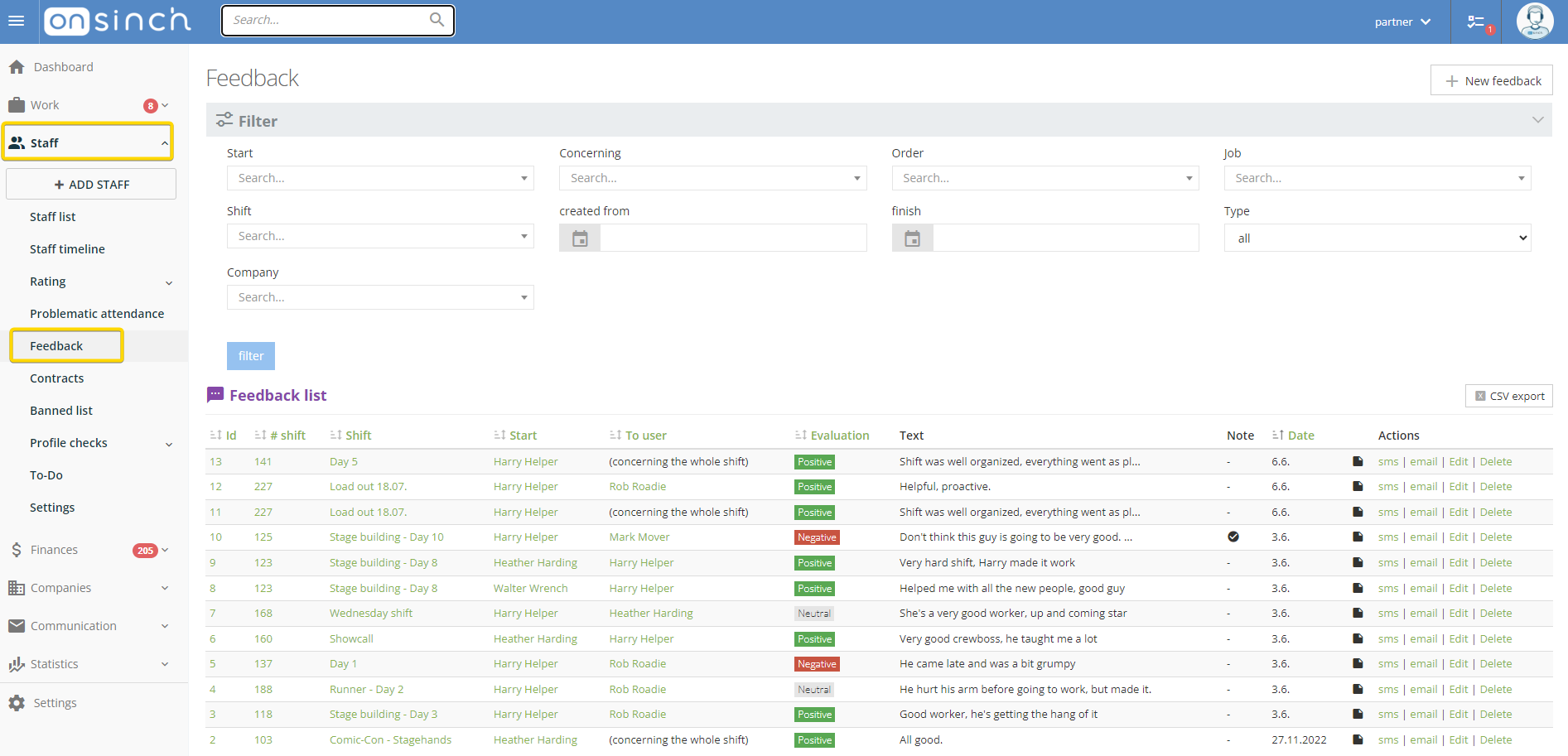
Once the shift is closed by the lead worker or/and admin, all staff members attending the shift can submit feedback.
There are two types of feedbacks staff can submit:
- feedback on other staff members from the shift.
- feedback on the shift itself (e.g. comment on how the shift went in general or share feedback on client staff onsite).
Admins can add a note to the feedback (e.g. if some disciplinary action should be done), edit, delete it, or reply to submitting staff member via SMS or email.
💡Note: OnSinch can notify you via email every time a new feedback is submitted. Check your agency setup in Settings → Notification settings and your personal one in your profile.
Adding a feedback
As an administrator, you can also add feedback to the whole shift or specific staff member.
Feedback from shift detail
After the shift is closed by your lead worker, you can add feedback to the shift or staff members if for example, a client reaches out to you after the shift.

Feedback from closing the shift form
In the closing form you are able to read feedbacks from the staff members on the shift as well as add one yourself.

Feedback from staff member profile
When you open the staff member's profile, you can in see all of the feedback they submitted or was submitted about them. By clicking on +Add you can give them one too.
Feedback from the staff list
If you want to add feedback in bulk, go to the staff list and select the specific staff members. Then navigate to the Multiple edit button at the bottom of the page and click on "Add feedback".
Submitted feedbacks can be found in several parts of the system:
- in the list of all feedback,
- in the specific shift detail page,
- in the profile of each staff member.
❌Staff cannot see feedback somebody submitted about them, only admins can.
❌After the staff member submits the feedback, they cannot see it anywhere in the system.
You can also decide how many days after the shift ends can staff member send feedback (go to Agency settings → Time limits section).
💡Tip: You can use other OnSinch features when evaluating feedback - badges, bans, bonuses, or rating changes.
