Order closing
Go to Orders → Orders to finish section to check your orders waiting to be closed.
Closing the orders
Once all shifts in the order are closed by the administrator you are ready to close the order.
The order will automatically appear in the Orders to finish section along with a notification bubble.
Orders can be closed in two ways:
- Finish by issuing the invoice
- the invoice will be issued in OnSinch and can be sent to the customer directly from the system. Read our article about invoices for more information.
- Finish without invoice
- the order will be closed but no invoice will be issued. This is for cases when you are e.g. invoicing in another system.

On the "Orders to finish" page, you have the option to finish orders without an invoice in bulk. Just select the orders you want to finish without an invoice and click on "Finish without invoice".

Closed order is moved to the section Order history where you can see all closed orders.
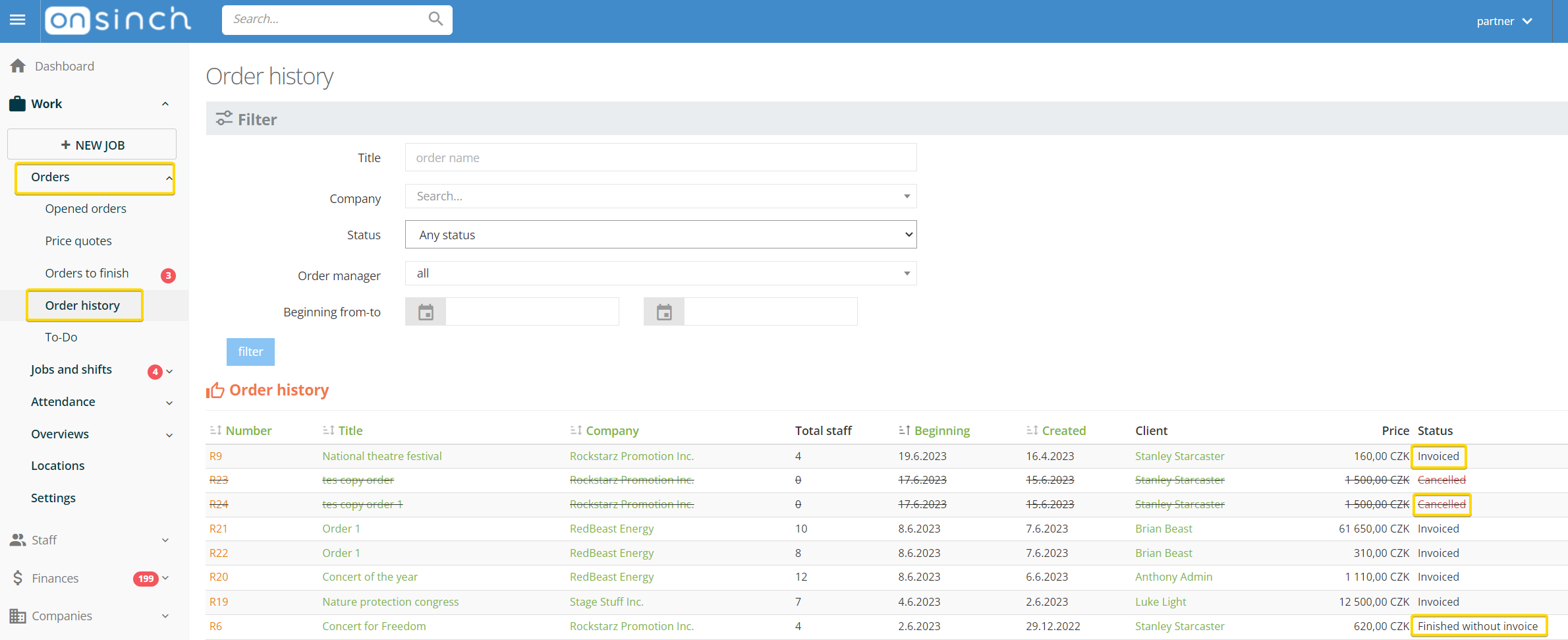
Reopening closed orders
If you need to make changes in the order e.g. reopening some shifts, adding an invoice line item or if you decide to issue the invoice after all, you can always do so.
- Order finished without invoice can be simply just reopened in the order page detail.
- If the order was finished with the final invoice you first need to go to the respective invoice and delete it - this action will open the order. If the payment was associated with the invoice it will be removed together with the invoice.
Opening the order will move it automatically to the Orders to finish section.
