Invoicing and payments
OnSinch offers a full finance module that lets you easily issue and send invoices to your clients directly from the system. It also helps you to keep track of all payments and communication related to your transactions.
Go to Finance → Invoices to see and manage all your invoices.
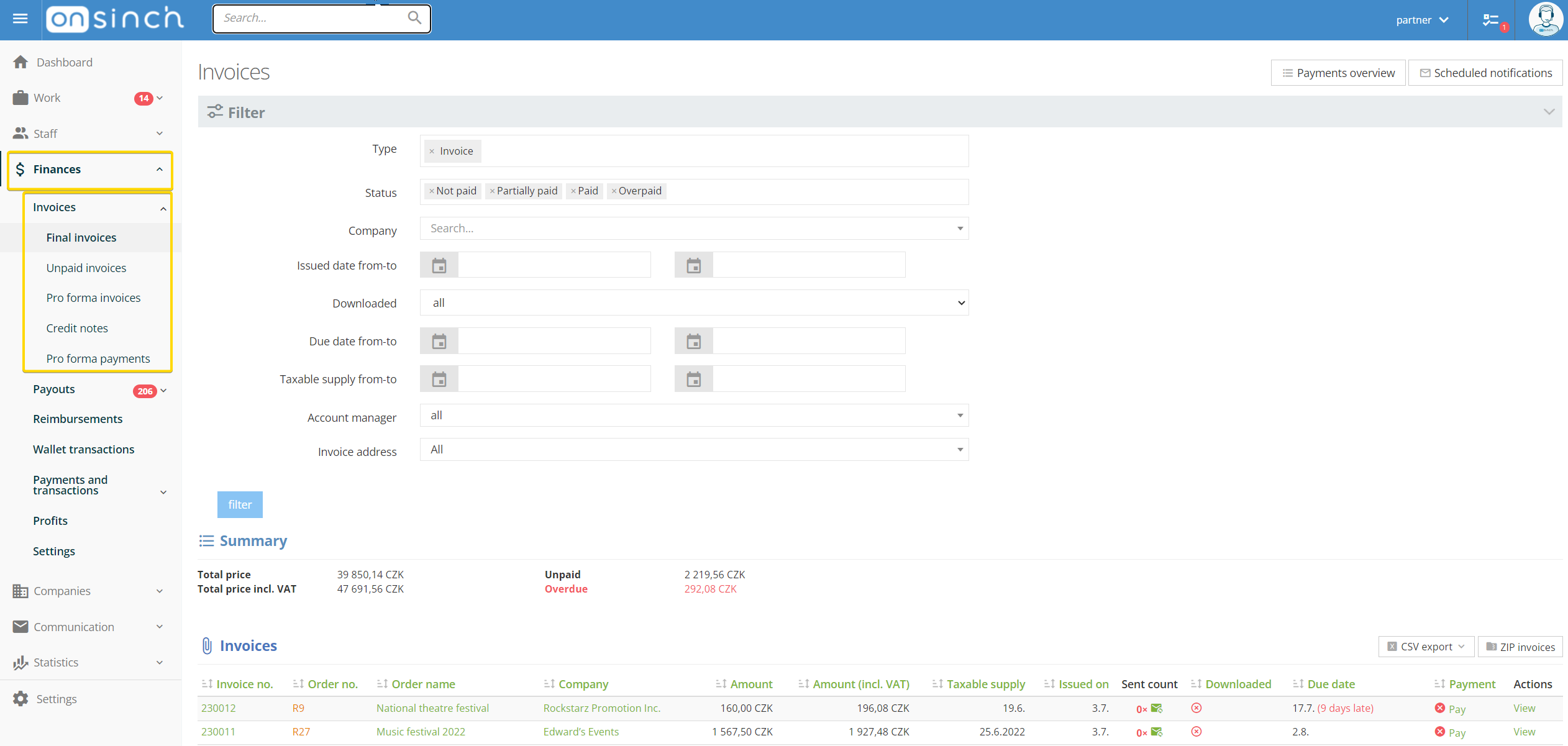
Invoices
You can issue these types of financial documents:
- Proforma invoice - can be issued for whole or partial amount from an open order.
- Receipt for paid proforma - is automatically issued by the system when proforma is marked as paid.
- Final invoice - once all the shifts in order are closed order can be finished by issuing the final invoice. Order can also be finished without an invoice in case you are managing your invoices outside of OnSinch.
- Credit note - can be issued for whole or partial amount to the final invoice.
Invoice settings, defaults, and design
- Invoices can be generated in various languages and currencies.
- When generating the invoice you have the option to choose between several item templates - e.g. to display just the whole order or a separate line for each shift.
- Below settings in the app also ease your work and make managing the invoices effective. Set your preferences by navigating to below parts of the Settings:
- Documents settings - to adjust how the PDF of financial documents will look like - add default footers or notes.
- Agency → Theme - to upload a logo for invoices (logo with 200x55 dimensions).
- Agency → Agency settings → Invoice management - to set default preferences such as invoice numbering, default due date, rounding, or VAT.
- Each company you cooperate with can have its own defaults - due dates, reminders, etc. Go to the selected company detail page to check and change the setup.
Sending invoices and reminders
Once the invoice is issued in the system, you can either download the PDF file and send it to your client via email or you can send the invoice directly from the system from the invoice page. If the clients are using the client portal they can also see and download invoices in their account.
- OnSinch keeps a history of how many times the invoice was sent, who are the recipients, if and when the invoice was seen and downloaded.
- Invoice is sent always to the main invoice email set in the Company page and other addresses to be in cc if set. You have always an option to manually change the recipients when sending the particular invoice.
- Invoice email can be resent from the invoice page multiple times. Also, OnSinch notifies the client about overdue invoices (depending on Notification settings and Invoice reminder frequency set in the company page).
- Sent emails with invoices and reminders can be found in the list of all sent emails.
- Attendance overview in pdf and/or Billing in pdf can be sent to the clients automatically along with the invoice. Turn this setting on in Agency → Agency settings → Invoice management. Change these settings for individual companies if needed in the company list.
❕Note: Invoice reminders are always sent to the company's invoice email, regardless of the agency notification settings, unless the 'Do not send anything' option is selected on the company page.
Invoice payments
Once you receive the payment for the issued invoice, mark the invoice in OnSinch as paid, choose the type of payment, and add information about the exact date of payment or note.
This can be done from the invoice page or from the list of all (unpaid) invoices issued.
If you have multiple invoices that need to be marked as paid, select them all and do it in bulk.
Go to Finances → Payments and transactions → Invoice payments to see and manage all the payments. Payment can be always removed or edited if needed.
Unallocated payments
For cases when your customer sends you a certain amount of money but you do not have an order and invoice yet, use the unallocated payments feature (Payments tab in the company detail page).
This amount of money sits on the company's page account and you can reimburse future invoices from it.
Go to Finance → Payments and transactions → Unallocated payments to see full list.
Deleting invoices
You can always go back - delete, correct, and re-issue invoices if needed. An invoice can be deleted from its invoice page. If any payment was already added to the invoice, the payment will be removed too. Note that deleting the final invoice will automatically put the order in open status (to the Order to finish section).
