Wages and wagelists
Wagelists determine how much your staff members get paid for the job. Read about how to set up wages in OnSinch in this article.
Visit Setting → Finance → Wagelists to add, edit, and delete your wages.
Wages in OnSinch
Each shift you create in the app has wages calculated based on a certain record in your wagelist.
You can set different wages based on various criteria, such as the staff members’ profession, rating, role, shift length, or the company for which they perform the job.
💡Each profession needs to have at least one record in wagelist. This allows you to have different rates for different professions.
💡Each role of each profession should have at least one record. This allows you to pay lead workers who have bigger responsibilities more than regular staff members.
Do not forget to create a wagelist record for a standby role if you are using it in shifts.
Type of wagelist records:
- Hour wage - the total number of hours in the shift will be multiplied by the hour wage record.
- Fixed wage - staff member will get this fixed wage for the shift regardless of hours worked.
The usual case is a combination of those two types of records.
💲Example:

If the staff member is on a shift working as a stagehand on a staff member position role and the shift is from 0 to 5 hours long he will receive 1 000 as a fixed rate (no matter if the shift lasted 2 hours or 3 hours).
If the shift has more than 5 hours, the wage will be calculated based on the second wagelists record - hour wage 250/hour. E.g. for 10 hour long shift, the wage will be 2 500.
Adding wagelist record:
- go to Settings > Wagelist
- click on +Add item in the top right corner
- fill in a wage rate for a corresponding profession and role, the amount and other needed column
- Add wagelist
Rating wage:
If you want to set different wages based on staff members' seniority and pay more to more experienced staff, using rating wage is the best practice. You just need to decide how many levels of wages you will use and create for each of these level records in wagelists.
💲Example:

Here we have 3 levels of wage rates that are represented by 3 levels of rating - 0, 10, 20. Since we use both fixed and hourly wage there will be in total 6 records for this profession.
❕System calculates rating wage based on rating level at the time when shift happened.
Wages for selected companies
In some cases, you might need to pay your staff differently according to the company you are providing services for. This can be easily done by creating separate wagelist record that will be connected with certain company/companies.
💲Example:
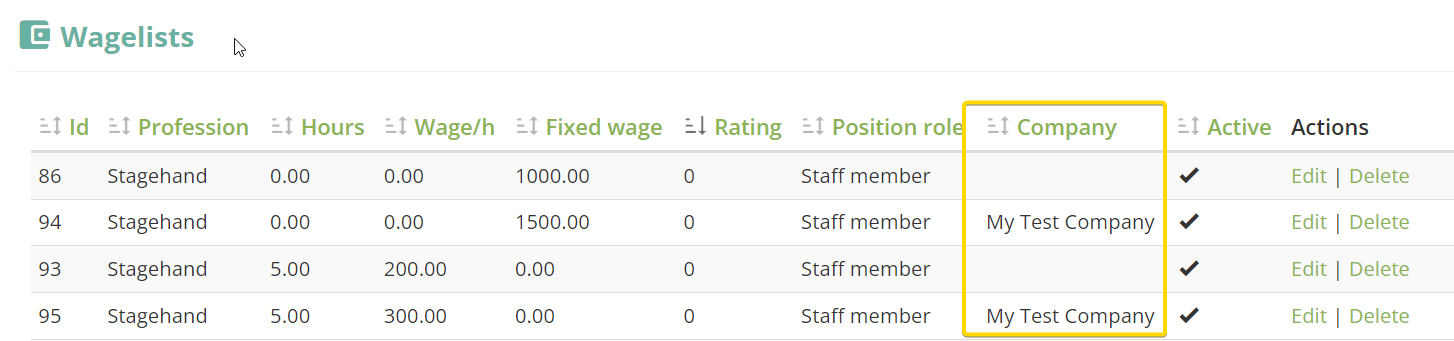
In this example, if a staff member works on a shift for My Test Company the wage will be higher (1500 fixed /300 hourly) than on a shift for other clients (1000 fixed /200 hourly).
One record can be associated with multiple companies.
💡Tip: Test if your wages are correct using the calculator on the side of the page.
💲Example: full wagelist for stagehand profession using rating wage:
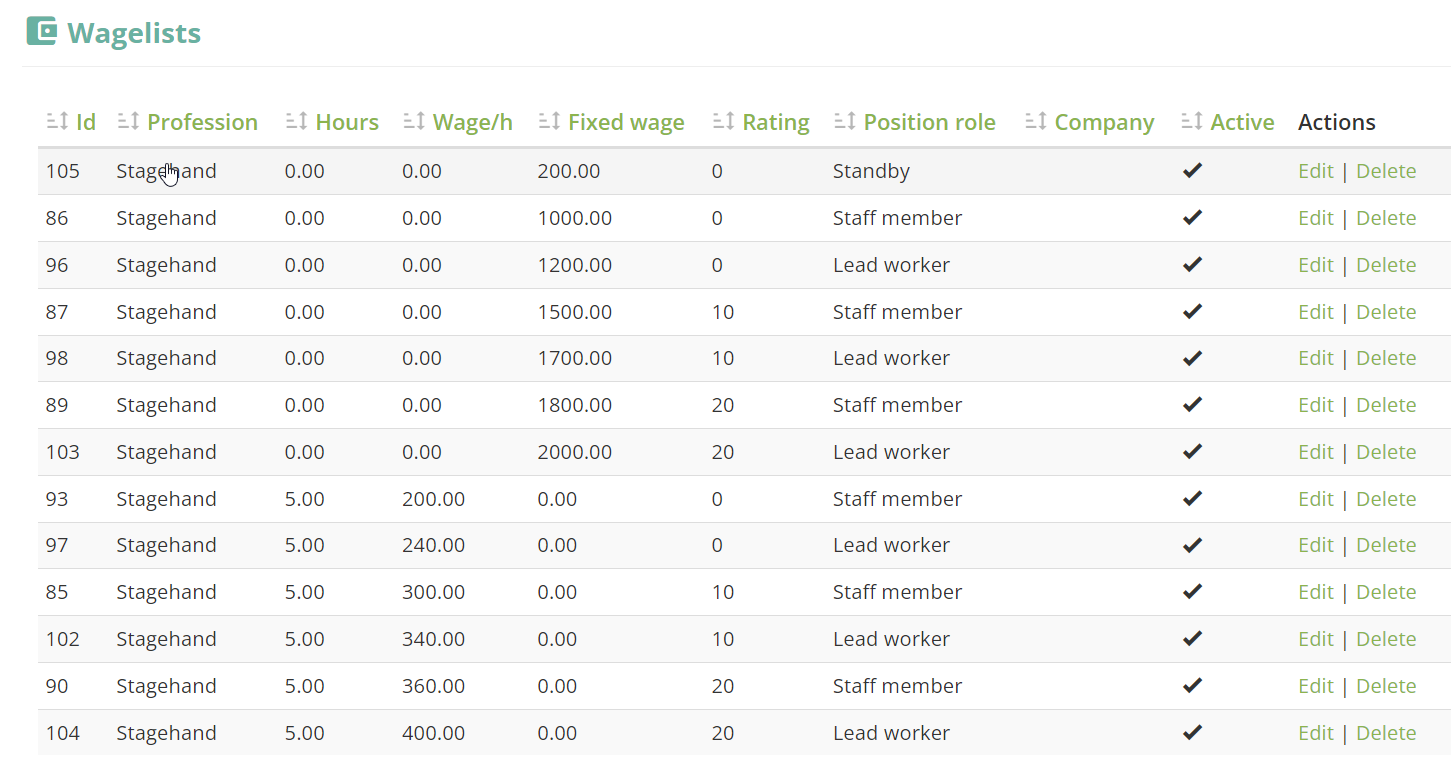
❕Note: There always has to be a complete wagelist including 0 hours records in order to calculate correctly 0 wage absences.
Editing wagelists
Changes in wagelist are not reflected automatically in already existing shifts retroactively. You have to resave the changes in the builder editor in the price tab.
💡Tip: You can always change wages manually in each shift in the builder editor or during the closing of the shift.

