Staff calendar
The calendar helps your staff members to keep track of their jobs, appointments and other events as well as helps admins crewing up the shifts.
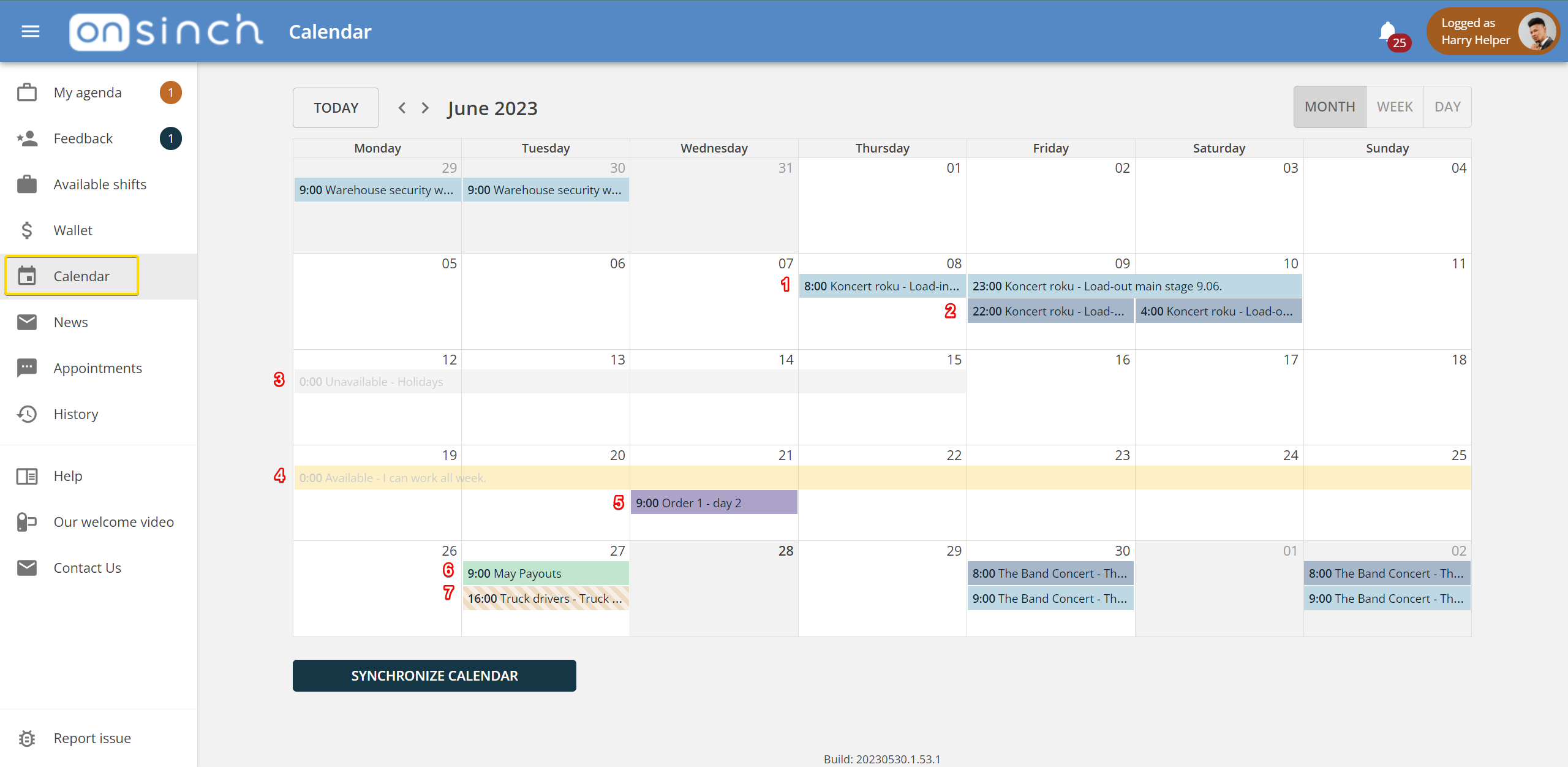
There are several types of records in staff member calendar with different colouring. When clicking on event name they see summary and can get to the shift/appointment page itself.
- Shift ⇒ staff member is signed up for this shift.
- Transport to/from shift for which the staff member is signed up to.
- Time of unavailability ⇒ staff member cannot work during this time.
- Time of availability ⇒ staff member is free and want to work during this time.
- Applied for a shift ⇒ staff member signed up for this shift as an applicant and is waiting to be approved/declined by admin.
- Appointment ⇒ staff member is signed up to attend this appointment.
- Shift invitee ⇒ staff member was invited to work on a shift by admins and should decline or accept the shift invitation.
Staff member availability
Staff member can add single record or repeted record to the calendar stating their availability along with note that admins can see.
- ❌ not available - e.g. holidays - admins will see it and staff member will not be shown in the list of available staff for this period of time.
- ✅ available - staff is letting admins know they are free and ready to work.
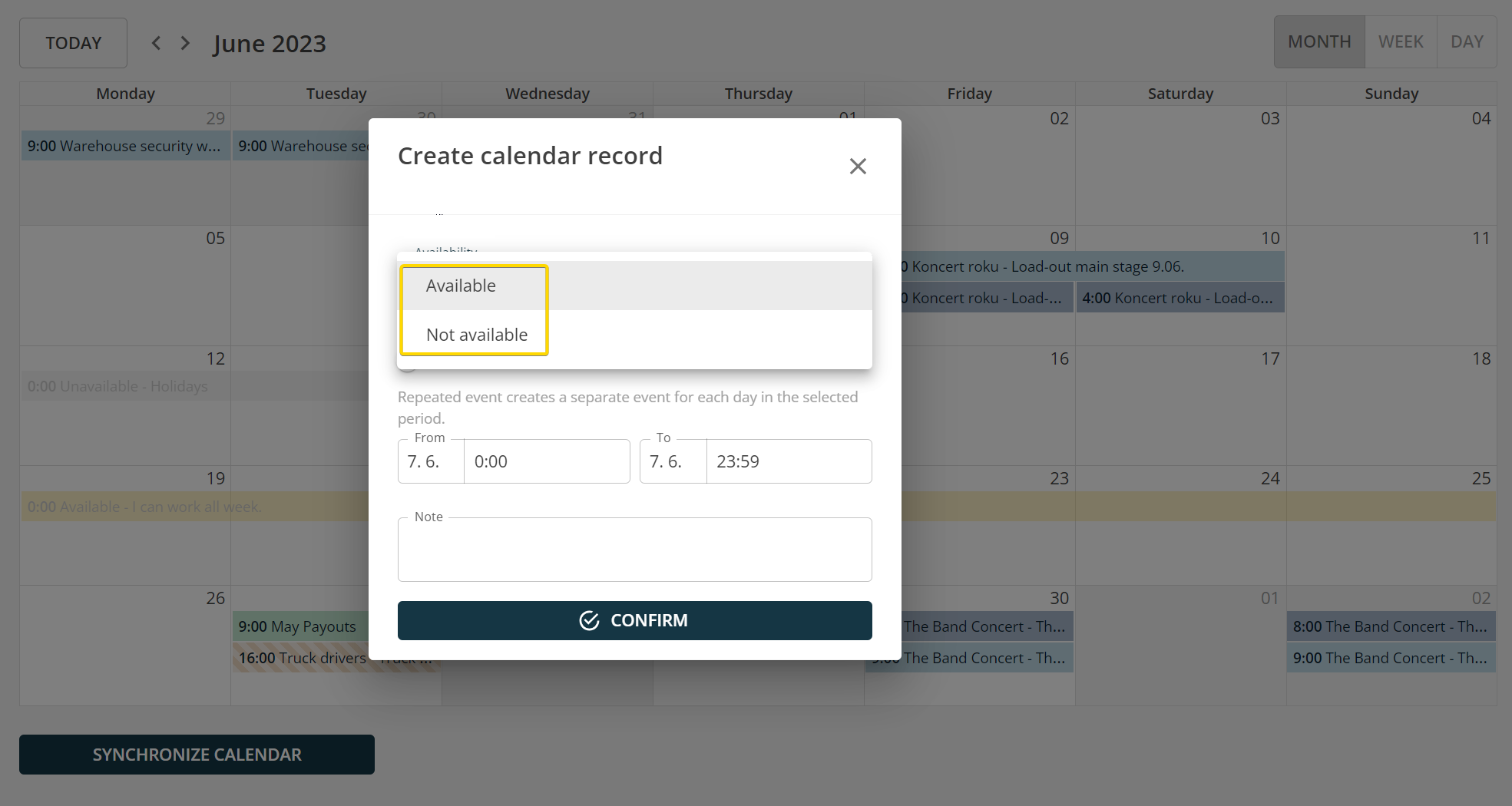
Staff member calendar - admin point of view
Admins can see calendar of each staff member in their profile in Calendar tab and also have option to add availability record on their behalf.
- Staff calendars including availability records can be seen in the Scheduler:

- When searching for suitable staff using magnifying glass 🔎 filter is preset with shift date and only staff members who are not working during the shift time will be listed as available.
- You can also filter by availability in the Staff list to easily see who make sense to invite for the shift and skip people who are not available in the time range.

Calendar synchronization
Staff members can sync their OnSinch calendar with their personal calendar via connecting link which is standardized and can be linked to any calendar app e.g. Google calendar or iCal.
The syncing work one way only; they will see records from OnSinch in their personal calendar but not the other way around.
