SMS gateway
OnSinch has active integration with SMS gateway provided by Twilio, this connection offers you an easy way on how to send messages to your staff as well as receive replies.
Go to Communication → SMS gateway to write and see all your messages.
SMS gateway in OnSinch
OnSinch has active integration with 3rd party provider Twilio. Through this integration, you can send and receive messages right from the system so you have all communication with your staff in one place.
Prices and message options vary depending on the country of your residence and are subject to the conditions set by Twilio provider. There is always a monthly fee for the phone number plus a price for SMS sent and received.
👋SMS gateway is an extra feature requiring a special setup. Contact our team for details.
Sending sms
- to an individual staff member from their profile in the communication tab.
- Communication → SMS gateway →Write a message.
- Staff → Staff list ⇒ from here you can send SMS to everyone or filter staff based on your criteria and send bulk SMS to selected group (e.g. only staff with certain profession).
- Order detail page ⇒ Send SMS to all staff in the order.

- Job detail page ⇒ send sms only to staff in a specific job (1), shift (2), or position (3).

SMS characters limit
SMS gateway for sending purposes is based on the worldwide GSM-7 character set encoding which has standardized 160 characters per 1 SMS. Longer messages are split into parts called segments and then they are re-assembled again into one message when received on recipients mobile phone.
💬 1 SMS segment = 1 SMS billed 💲
This means that when your message has up to 160 standard characters it will be counted as 1 SMS. If your message is longer than 160 characters, it will be divided into more SMS segments with 153 characters each.
For instance, if your message has 170 characters, it will be split into two SMS segments - one with 153 characters and the second with 17 characters. Your cost will be the price of 2 SMS when sent to one staff member.
Using special characters (Unicodes) such as emojis 😍, diacritics or Chinese characters cause your message to be split into more segments but in this case with 70 characters limit, not 153. Therefore we recommend only using standard letters and numbers and avoiding such things as emojis as they significantly increase the final total number of SMS and therefore your total cost for this service.
We recommend not sending messages longer than 320 characters to ensure best deliverability.
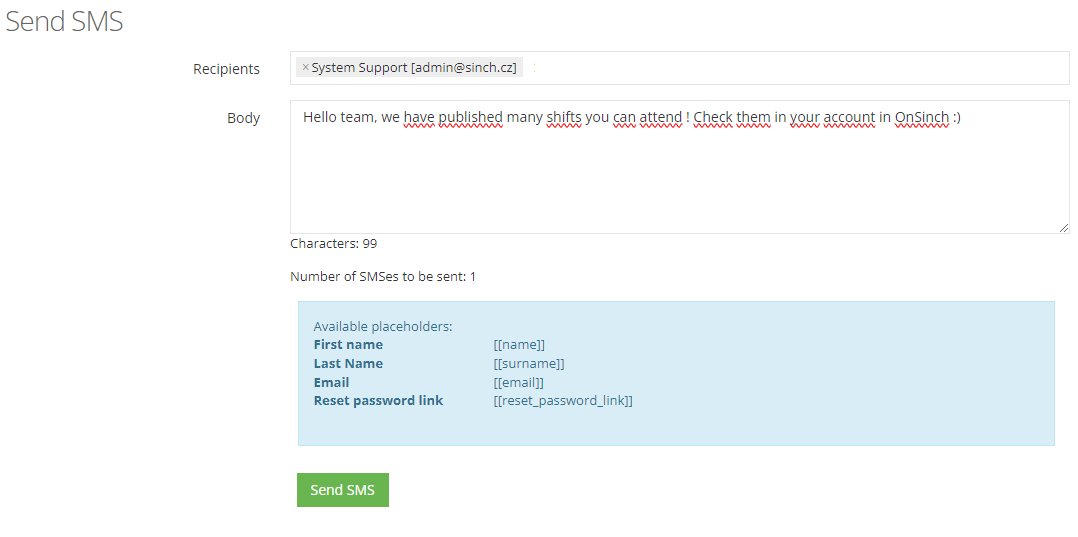
Receiving SMS
If you have functional SMS gateway with receiving messages enabled, you can see SMS from your staff directly in OnSinch.
SMS are received instantly and you will see red notification bulb informing you about unread incoming messages. You can see all received SMS by filtering the filed In/Out status received. Fee for received SMS is significantly lower than for sending SMS. Receiving SMS might not be supported in certain countries.
💡Tip: You can create To-Do right from recieved SMS line.
SMS notification
There are plenty of cases when staff member can be notified by SMS - similarly to email notifications. Check your setup in Settings → Notification settings → SMS column. Content of SMS notification is not customizable. Notification SMS counts as regular sent SMS.
Upcoming shifts reminders
OnSinch can sent automatic SMS reminders to staff about their shift starting soon. You can set how many hours before shift start should this reminder be sent in Settings → Agency settings → Staff section. Content of SMS reminder is not customizable. Reminder SMS counts as regular sent SMS.
💡Tip: Change footer of SMS as a template in Settings → Agency settings → SMS.
Phone number verification
With active SMS gateway you can verify phone numbers of your staff to make sure the contacts are valid and you can rely on the data in staff member profiles. Verification SMS counts as regular sent SMS.
Go to Settings → Agency settings → User accounts section and Turn on phone number verification.
You can then allow only staff with verified phone number to sign up for shift (check and change this in Settings → Agency settings → Jobs section).
Content of automatic SMS notification
|
Added by admin |
An admin has added you to shift (shift name, date) |
| Removed by admin |
An admin has removed you from shift (shift name and date) |
| Invited to shift |
You have been selected for this shift (shift name, date, location) |
| Added as applicant |
You have been added to shift as applicant (shift name, date, location) |
| Invited as applicant |
You have been selected for this shift as applicant (shift name, date, location) |
| Removed from applicants |
You have been removed from applicants for the shift (shift name, date, location) |
| Declined as applicant |
Your shift application has been declined (shift name, date, location) |
| Approved application |
Shift application approved (shift name, date, location) |
| Shift change |
Warning! Change of shift you attend (shift name, date, location) |
| Shift change for Staff leader |
Warning! Change of shift you attend: (shift name, date, location) |
| Shift reminder |
We count on you for the shift (date, time, location) |
