Professions
Depending on the services your business provides, you can create and personalize different professions in OnSinch.
Go to Settings → Staff → Professions to add, edit, or remove your professions.
Professions in OnSinch
In OnSinch, professions play a crucial role in managing work and staff. Professions allow you to:
- Structure your workforce - each staff member in your database can have one or more professions assigned
- Determine prices and wages - each profession can have its own rates which are used for wage calculations
- Manage shifts - when creating, you specify for which profession the shift is listed. Therefore only staff with that profession assigned can see the shift in the system and sign up for it.
Creating new profession
Go to Settings → Staff → Professions → Add profession.
Fill in the title and description of a new profession. The description field is not mandatory but it can be handy in case your company has many professions and you need to keep track of their specifics.
❕Note: If you have OnSinch in more languages, make sure you add a profession title in all languages when creating it.
-
- Yes: staff members will be allowed to choose the profession by themselves in their profile. This might be advisable for basic professions that do not require any special skill.
- No: staff members will not be allowed to choose the profession by themselves in their profile - the profession will always have to be assigned by an administrator. We recommend doing this with professions that require verifying skills beforehand.
Decide also whether a client can choose this profession - this applies only when you grant your client an access to a client portal in OnSinch and they are creating orders there.
Your new profession can be automatically assigned to your staff based on their gender when they are registered into OnSinch.
Set prices for your new profession. The prices will be added to the basic price list.
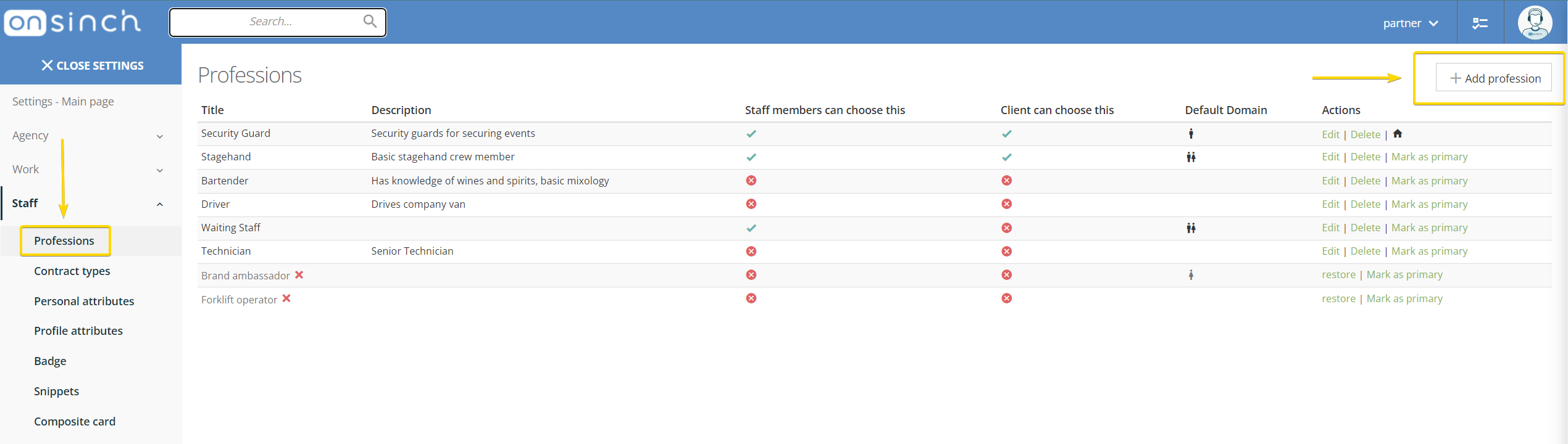
Primary profession
You can mark one profession as primary in the list of professions. It will be associated with an 🏠icon. Primary, profession is automatically pre-filled when creating a new job - mark your most used profession as primary to save time.
Deleting profession
If the profession was not used in any shift it can be deleted completely.
Once the profession was used in a shift it will be only marked as deleted with an associated ❌ icon and it will no longer be visible in staff profiles nor available when creating a new job.
In case the profession you want to remove is used in a shift that has not been closed yet it cannot be marked as deleted until the particular shift is closed.
Professions can be also restored and used again.
💡Note: After adding a new profession don't forget to check how the attributes are set to decide what attributes should be connected with the profession.
Assigning profession to staff members
There are several ways how staff members can be assigned with professions in OnSinch:
- Automatically during registration into OnSinch (see above).
- By staff members themselves in their profile (see above).
- Assigned to staff member manually by an administrator:
- Go to the staff member profile. Under the name, you can see assigned professions.
- Click on the basic tab → edit.
- Select profession by crossing the respective checkbox and save. You can remove the profession from staff members' profile the same way as adding it.
💡Don't forget the final step! After creating and assigning a new profession to your staff members, be sure to add a record to the wage list and price list.
