Personnel - administrators
Administrators are the power users of your OnSinch - they have access to admin portal where all the magic happens. Each admin has their own account registered under their own email.
Go to Settings → Agency → Personnel to manage your administrators.
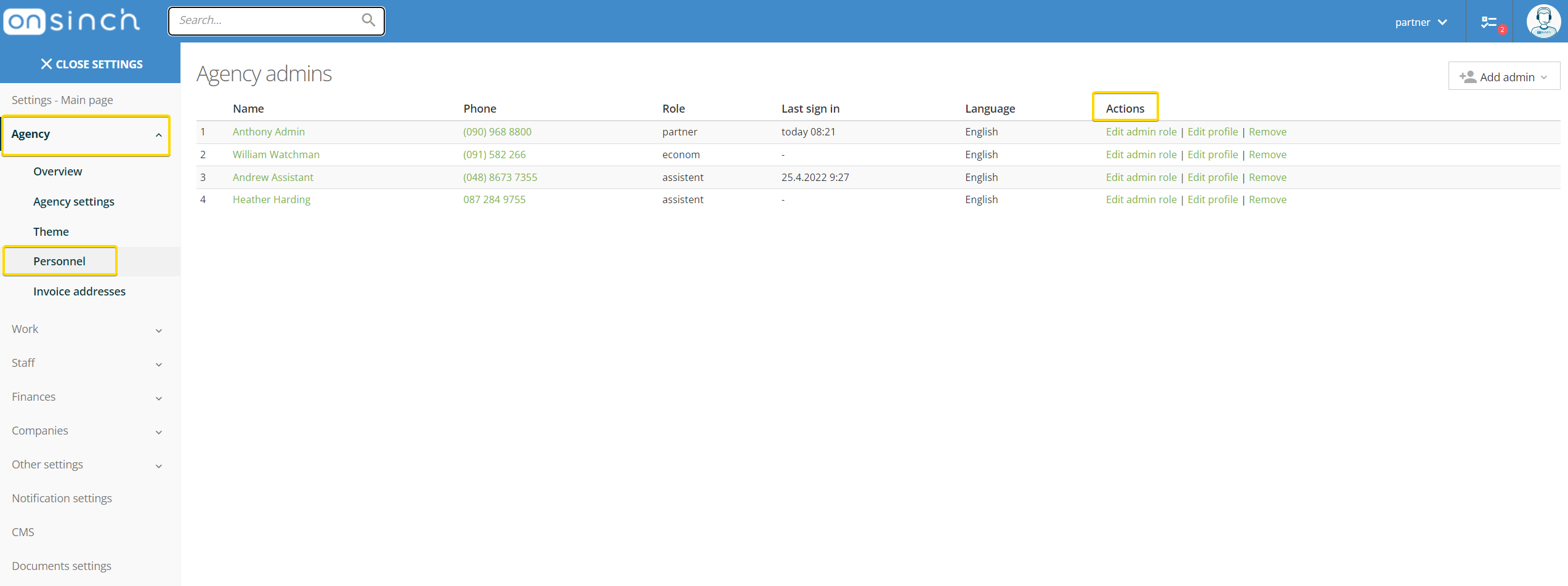
- The number of admin seats depends on your OnSinch license package, but you can always purchase additional admin seats if needed.
- Admins can have different roles - the highest role is called partner - admin with this role can access and do everything in the system. You can have more roles with restricted access to certain areas of the system such as finances, statistics, or core settings. The name of the roles can be customized (e.g. assistant, economs or coordinator).
💡Note: For additional roles and access restriction setup contact our support team.
Assigning a role
-
To assign a role go to Settings > personnel > +Add admin
- Admin can be created as a completely new account or you can grant admin access to an existing user - such users then have an option to switch roles from worker to partner as needed.
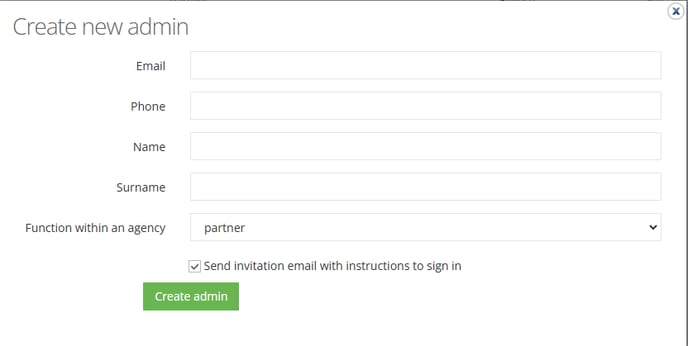
Adding a staff role
The new admins don't have a worker role by default. If you want them to have one go to their profile > Actions button > +Add staff member role.
Once you assign them the staff member role, they can switch between them in the upper bar.

💡It can be helpful when your personnel works for you in both positions as an administrator and staff member on events.
If you gave a staff member role to a new administrator, the system assigns them the profession you have set by default for both genders in Settings > Professions.

This automatic assignment makes it possible for new admins to see some available shifts. If you want to assign them more professions navigate to their profile > Edit.
You can remove the admin account at any time. If the user also has a staff member or client role, the account will not be deleted from the app completely. They will just lose the admin access.
