News
News feature offers you another way how to pass information to your staff and keep track of communication flow along with proof that staff have seen the article.
Go to Communication → News to see and manage your news.
News in OnSinch
News is an article that you publish and which staff member see right after they login to their OnSinch profile in the form of a pop-up message.
This is a great feature for example when you want to inform your staff about something important (e.g. new office address, change in company policy etc.) and you want to have a record in OnSinch about when the news was delivered and (if set) read.
Each news has a list of recipients so you always have the updated information.
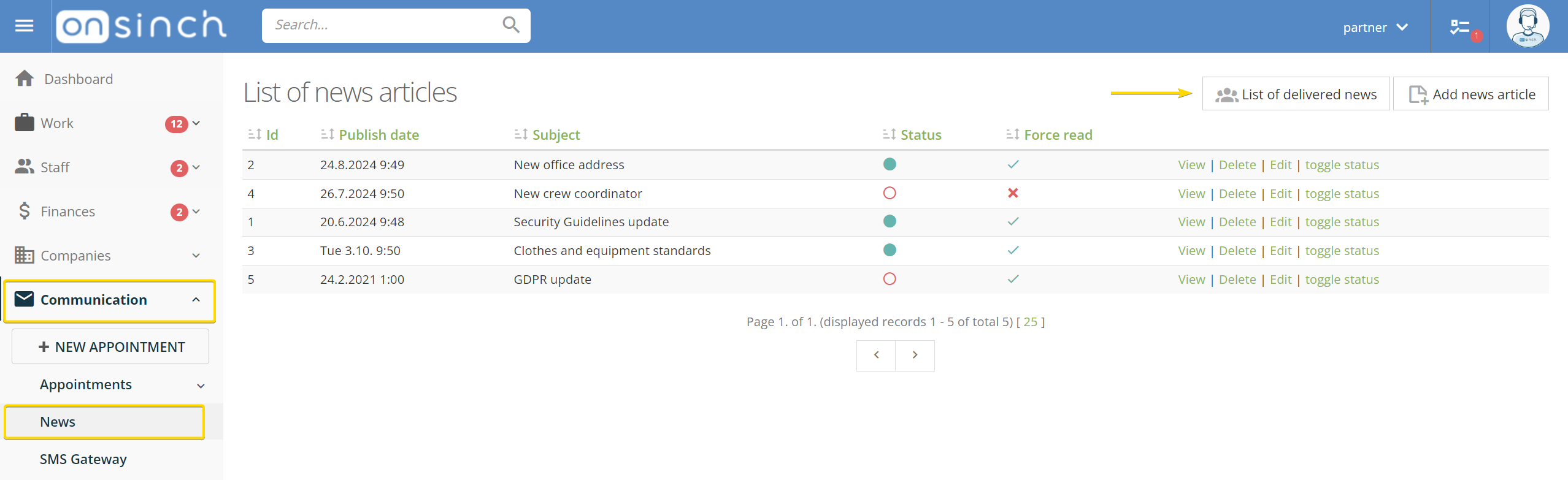
News recipients
Depending on whom you want to show the news article to you can choose a list of recipients from:
- Communication → News → Add news article ⇒ it will be shown to everyone.
- Staff → Staff list ⇒ here you can filter staff based on your criteria and show news only to selected group (e.g. only staff with certain profession or attribute).
- Order detail page ⇒ show the news to all staff in the order.
- Job detail page ⇒ show the news only to staff in chosen job (1), shift (2) or position (3).

Force read
Set the news as force read - when shown in staff member's account, they will be required to tick the checkbox to confirm they agree/acknowledge the information, for example:
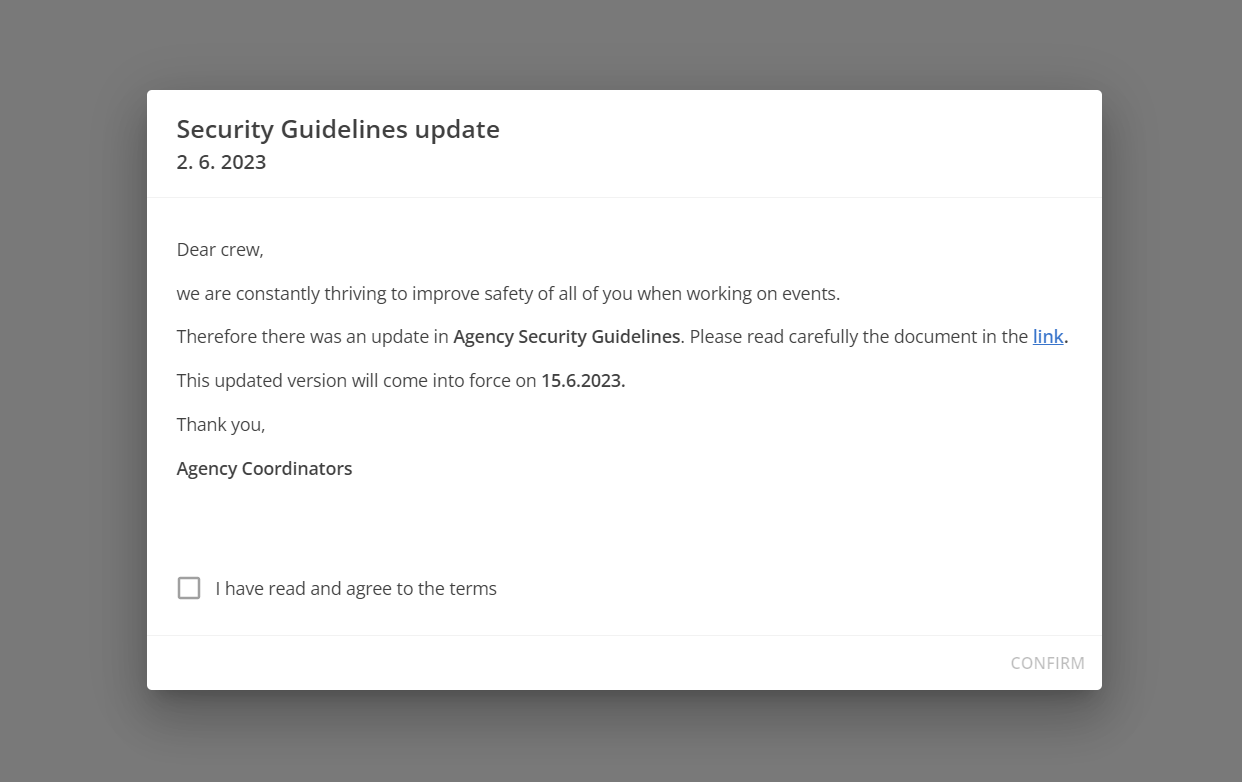
You will see clearly who saw and agreed with the article in a list of recipients:

In each staff member's profile in the communication tab you see a full list of all news sent, seen and agreed:

After the news is not relevant and you do not want to show it to your staff anymore just change the status to nonactive by clicking on toggle status in a list of news or when editing the specific news article.
💡Tip: You can set the time when the news should be published - this enables you to prepare the news for later publishing.
