Composite card
Composite card is a PDF with custom-branded staff member profile presentation you can download and share. It is very useful for hostessing, castings and event industry when there is a need to present staff to your clients.
Go to Settings → Documents settings → Composite card tab to edit your composite card layout.
The possibility to configure and export a composite card directly from the system gives you the ability to generate and send an on-demand presentation of your staff members when needed. Composite cards are automatically filled with attributes and photos from your staff members' profiles. That means it is not necessary to keep and maintain composite cards in a third-party software to make sure they are on hand and up to date. All you need to do is to click a button in OnSinch.
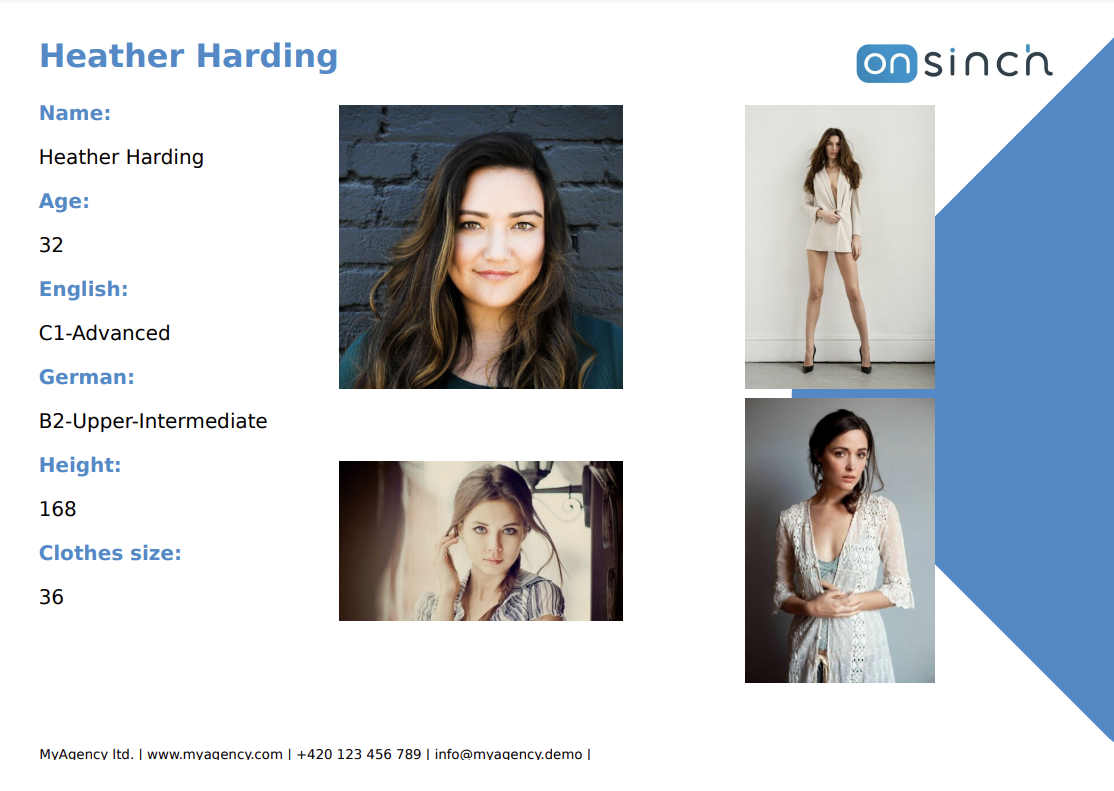
Composite card configuration
A composite card consists of a staff member's name, customizable card content text, up to 4 images sourced from the selected gallery attribute and branding elements - the logo of your company, background decorative element in a customizable color, and a footer text where you can add additional texts, such as contact information or legal disclaimers.
Before you start configuring the composite card itself, make sure you have all of the staff member profile attributes that you want to use in your composite card configured with staff member-specific data. Then choose from the list of available placeholders to be displayed in the card content. Placeholders will be replaced by values from the staff member profile.
A preview of the composite card is updated live and you can select any staff member from your database to be used as a source of preview data, such as:
💡Tip: The logo displayed in a composite card is the same as for other PDF documents and can be changed in Settings → Agency → Theme.
Generating composite card(s)
Composite cards can be generated from various places in the system depending on your needs:
- In the profile of specific staff member under the Actions button.
- In staff list - you can filter and select staff members and click Generate composite card in bulk - one compiled pdf file with all composite cards will be downloaded.
- From job detail page under Export → Composite cards. You can choose between downloading cards of signed up staff or applicants from whole job (all the shifts within the job).
- From shift detail page under Export → Composite cards. You can choose between downloading cards of signed up staff or applicants from whole job (one single shift).
💡Tip: Set shift as locked so staff members can sign up only as applicants, download all the composite cards at once, send them to your client, and then just approve applicants your client has chosen.
