Appointments
With OnSinch appointments features you can easily arrange wide range of unpaid non-working events for your staff. Let's explore the optimal ways to utilize this feature.
Go to Communication → Appointments to see and manage your events.
Appointments are any events or happenings that are not shifts and which staff do not get paid for and you do not invoice your customer for. Typical examples of appointments are:
- Cash payouts
- Interviews and contract sign
- Staff training
- Teambuildings
Creating new appointment


- Appointment name and description - this is visible to your staff members.
- Type - select category of appointment (e.g. training, payouts). Manage your categories in Settings → Other settings → Appointment categories.
- Set visibitlity to:
- public - visible to all of your staff members and they can freely sign up.
- hidden - only to admins - handy when you manage attendees by yourself.
- non-verified staff only - useful for interviews and contract sign.
- verified staff only - payouts and trainings.
- Set date and time of the appointment.
- Set interval if needed - time can be set in two ways:
- no interval - one time - staff members will sign up for for the same time - for one slot - best for trainings.
- with intervals - more times - set time range and lenght of the interval and the app will create automatically multiple slots. Each staff member will have separate slot - great for payouts or interviews.
- Limit how many staff members can attend the appointment (only if no interval is set).
- Decide if staff should see the capacity or/and each other.
- You can set separate deadlines for sign-ins and sign-outs of the appointment.
Appointment in worker portal
Staff can see list of appointment in their account and depending on settings can sign up or sign off the same way as they do with shifts.
Staff members are notified by email about appointments - check your setup in Settings → Notification settings → Staff member tab. They also have them in their calendar so they are sure that no shift is overalapping with the appointment.
💡Tip: check your default setup in Settings → Agency settings → Appointments part.
Appointment management
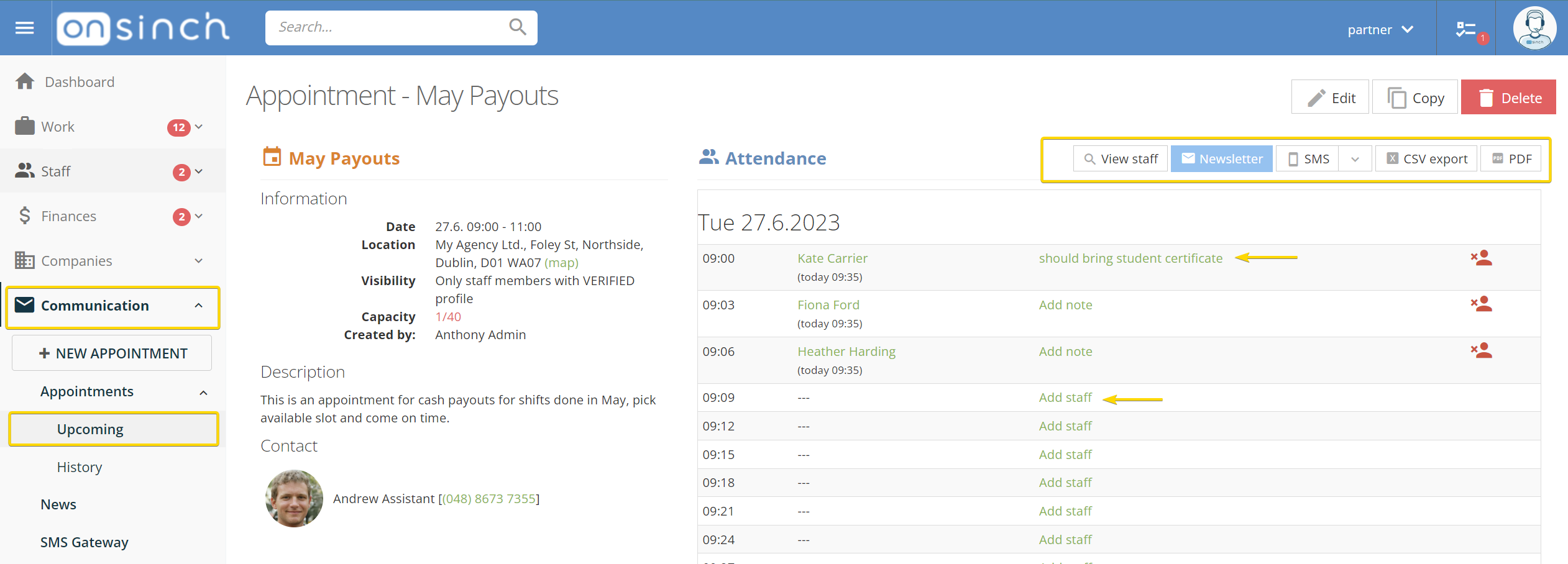
With this feature you have always complete overview and control of the capacity and attendees - as well as you can add or remove staff. From this page you can communicate directly just to signed up staff, add notes to individuals or do the attendnace exports.
The appointment detail page also displays the history of attendance, so you can always be in the know about who and when they signed off.

Once the appointment is over you can review its attendance and mark possible no-shows or late arrivals. Then you can sent sms only to the absent staff from here to follow up with them.
You can copy the appointment - this is handy for repetetive events.
Appointment attendance is saved in the system, so you always have a complete history of each staff member appointment in their profile and you can use it as a filter in staff list as well.
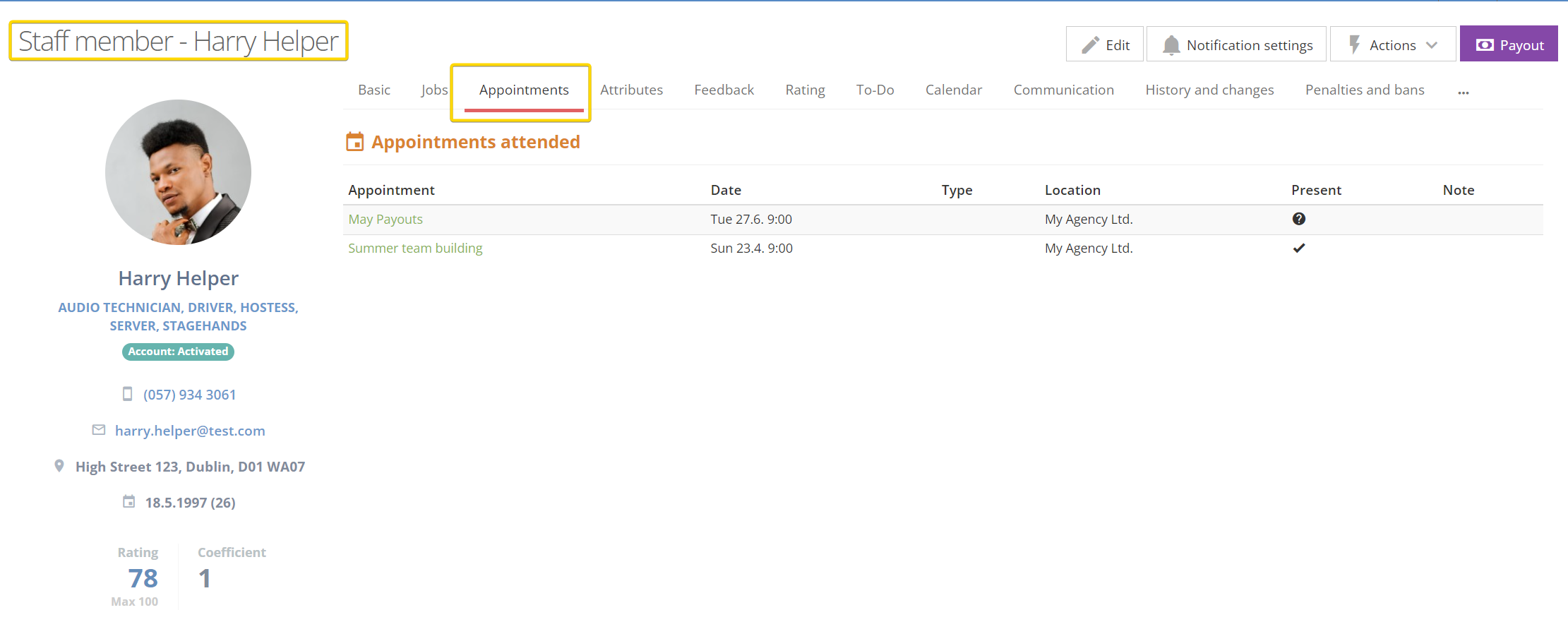
💡Tip: Appointments can be linked to badges - after attending set number of an appointments of certain category, staff can get a special badge - e.g. specific skill badge after attending trainings.
