Builder
Builder offers you a wide range of advanced functions and actions, such as adding, editing, copying, and removing jobs, shifts, or positions. All of this can also be done in bulk to save you more time.
⚙️ button will take you to an advanced editor called builder.
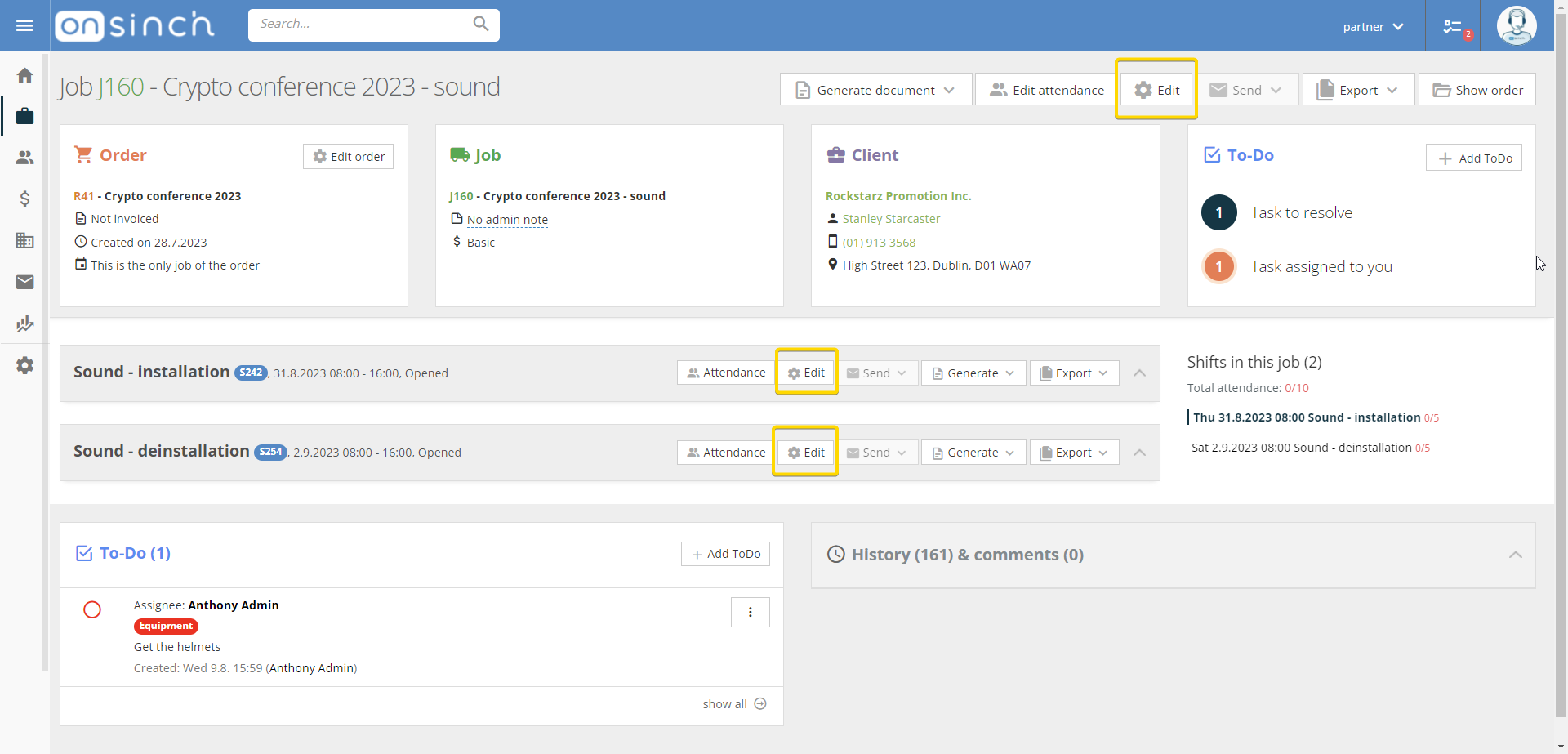
You can manage everything on a level of order (1) - jobs (2) - shifts (3) - positions (4) from here by clicking on the respective line in the builder tree:
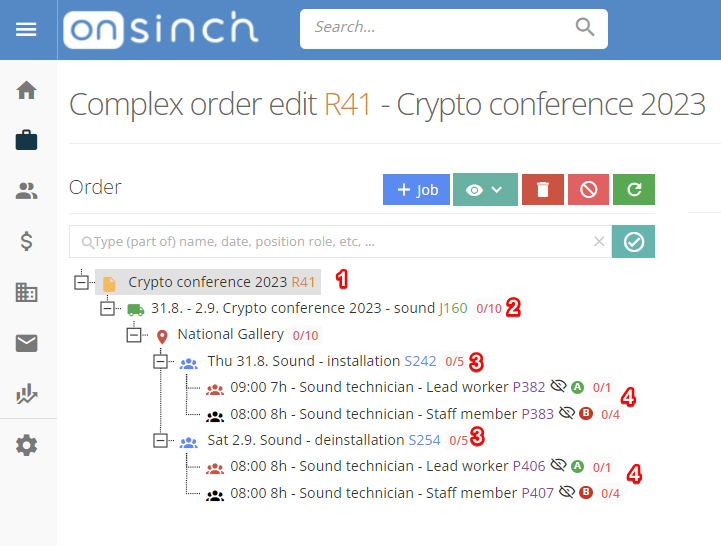
Adding
- add a completely new line either via the + button or right-click on a superordinate node.
Editing
- you can change everything from here - professions, slot capacity, shift description, tags and requirements, adjust prices and wages, set positions as hidden or locked, and manage transport.
- in each line you can change different things - given what particle (job-shift-position) are you editing. Save your changes as you go along.
Moving & removing
-
You can move one shift from one job to another by drag and drop.
- Temove the respective node via right-click or the red bin button. The action is irreversible!
Copying
- You can copy position, shift, or job via the copy icon or by right-clicking on the line you want to copy.
- All setups will be copied along with subordinate nodes - professions, position capacity, location, public notes, tags, effects, or requirements. E.g. if you copy a job, it will be copied with all shifts and positions. If you copy a shift, first you have to pick the date(s) of the new shift and all positions will be then copied.
- New nodes created by copying will be shown in orange, indicating that they are drafts - unpublished (concept) positions. Such positions are not visible to staff members.
- Builder copies only shift/job/position information - signed-up staff or applicants are not copied, the newly created slots are empty.
- Copying is a great tool when it comes to recurring shifts - right-click on the shift you want to copy and select needed dates and shifts will be created all at once.
- When a shift is more structured and includes multiple professions (e.g. stagehands, but also specialized separate positions for technicians or drivers), you can copy position from the shift and just change profession, amount of staff members, and other necessary fields just for this line while having the option to keep shift date, tags or transport the same as other positions from the shift.
Bulk actions and edits
With builder you can do edits in bulk. There are three options how to do bulk edits:
1. Hold the ctrl key and select the chosen lines.
2. Right-click on a certain line and choose select to group nodes by desired logic - all positions in the shift, all positions with the same role, all open shifts, etc.
3. Search by keyword (e.g. audio) in the search box, doublecheck the results, and connect them.
💡Note: bulk edits can be done only with the same components - e.g. positions or shifts; you cannot edit position and job at the same time.
Move jobs
You can move shifts and whole jobs from one Order to another one if needed by drag and drop. Move jobs builder is available on the respective company detail page.
💡Note: Closed shifts cannot be edited, they need to be reopened first.
Attendance builder
The Edit attendance button will switch the builder from shift editor mode to attendance editor. This feature allows you to add or remove staff members to and/or from more shifts at once. Move a staff member from one shift to another or sign them off. Again, it allows you to do these actions in bulk by holding the CTRL (Command) key + clicking on the position lines of staff member names.
Find suitable staff
If you need to find an available staff member for more than one position that is not part of one group, you can use the function "Find suitable staff". Once you select the positions across shifts and days, and click on the magnifying glass icon, you will be taken to the staff list where you can add one or more staff members to the shifts.
This function brings:
-
- An option to invite a staff member to multiple shifts that are not part of a group.
- You are able to add staff members in bulk from the builder.
