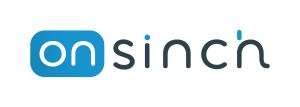If OnSinch feels slow or unresponsive, the issue may not be with the app itself. There are other factors which can have effect on this. Here’s a quick guide to help you with this.
Quick checklist:
✅ Use modern and up-to-date browser
To have best speed and compatibility. Google Chrome (even on iOS), Microsoft Edge, Firefox.
✅ Keep your browser clean
Close unused tabs and remove unknown extensions
✅ Check your internet connection
Make sure you have high wifi signal and when on mobile, make sure you have 5G or 4G connection.
✅ Use modern hardware
Min 8GB RAM, 16GB+ RAM recommended
✅ Check laptop battery saving options
Make sure your laptop is running in balance or performance mode. If laptop is on battery saving mode, performance can be degraded.
✅ Use FullHD (1920x1080) or higher resolution
Use higher density display that supports 1920x1080 resolution or more. Adjust UI scaling on your computer to 100% or zoom out application in browser.
Interested in reading more details? Here they are.
1. Browser
The browser you choose — and how it's configured — can have a big impact on how smoothly a web app like OnSinch runs.
Browser Type
Different browsers use different engines, which can affect how they render and process web applications, including OnSinch.
- Google Chrome and other Chromium-based browsers (like Microsoft Edge) generally offer the best speed and compatibility with modern web apps. Firefox offers stronger privacy controls, but may perform slightly slower in some cases.
- Apple users can use Safari, but Chrome or another Chromium browser often performs better on resource-heavy apps.
- Avoid using multiple browsers at the same time. If you have several installed, stick to one while working in OnSinch to avoid conflicts and memory drain.
Number of Tabs Open
Each tab in your browser consumes memory and processing power — even if you’re not actively viewing it.
- Keep open only the tabs you're currently using.
- Avoid keeping heavy tools like online spreadsheets, design apps, or live-editing platforms open in the background — they continue running scripts and consuming resources.
Plugins & Extensions
Browser extensions can be helpful, but they also constantly run in the background, using memory and affecting performance.
- Regularly review and disable extensions you no longer use.
- You can also disable specific extensions for certain sites, including OnSinch.
Antivirus Browser Extensions
Security is important, but some antivirus software installs browser plugins that monitor traffic and scan every webpage in real time. This can slow down your browser and block or interfere with parts of OnSinch.
- If you trust the site, try temporarily disabling the antivirus plugin.
- Add OnSinch to your antivirus program’s safe list or exceptions.
Cache & Cookies
Browsers use cache and cookies to store files and preferences, speeding up future visits. However, when this data becomes outdated or corrupted, it can lead to layout issues, broken forms or buttons or errors when loading data.
If the app seems slow or buggy, try:
- A hard refresh (Ctrl+Shift+R or Cmd+Shift+R)
- Or clear cache and cookies for the site in your browser settings
2. Internet Connection & Network
Even the fastest app can feel slow if your internet connection is unstable or limited. Your connection affects how quickly pages load, how fast your data is saved, and how responsive the entire experience feels.
Speed
Run a speed test to check your current internet performance - speedtest.net
Key metrics to look for:
-
Download speed – Affects how fast pages, images, and scripts load.
✅ Recommended: 50+ Mbps
-
Upload speed – Impacts how quickly your input (e.g. forms, shifts, uploads) is saved or synced.
✅ Recommended: 10+ Mbps
-
Ping (latency) – Measures the delay between your device and the server.
✅ Recommended: 20–30 ms for responsive performance
Stability
-
Wired connections (Ethernet cable) are usually more stable and faster than Wi-Fi.
✅ Use a cable when possible.
-
Wi-Fi performance can be affected by distance from the router, walls or physical blockers and number of connected devices.
✅ Move closer to the router or reduce congestion for better results.
-
VPN – Using a VPN may slow down or delay requests, depending on the server location. If performance is poor, try temporarily disabling the VPN.
-
Public Wi-Fi – Avoid using open networks (e.g. in cafés, airports) when possible. They’re often unstable and pose security risks.
Mobile Data
Mobile data (4G, LTE, 5G) often offers fast download speeds, but can still be limited by slower upload speeds, network breaks or signal drops.
Mobile data is fine for quick access or basic usage, but for more demanding tasks in OnSinch is better to use stable Wi-Fi or wired connections when available.
At Events and On-Site Work
For production teams or coordinators based on-site:
- Ensure you’re connected to priority Wi-Fi, if available.
- Avoid relying on public or shared guest networks for operational tools.
- If needed, coordinate with IT/tech teams in advance to secure a stable connection.
3. Device
Even with a fast connection and a modern browser, your device’s performance plays a key role in how smoothly a OnSinch runs — especially when it comes to RAM, background apps, and power settings.
RAM (Memory)
Your device's available RAM (Random Access Memory) directly affects how quickly the app can load, render, and respond to your actions.
- In general: the more RAM, the better the experience.
With low RAM, users may experience slower responses, freezing when scrolling, delayed typing or visual glitches or app crashes, especially when switching between views or tabs.
In OnSinch, certain — such as multi-edits, exporting data, closing forms, or working with the Scheduler — require a standard amount of memory. The Scheduler is a powerful, multifunctional feature that processes large amounts of data in real time, so it benefits from modern device specs.
Recommended RAM:
- 16 GB – optimal for power users and heavy multitasking, best experience
- 8 GB – standard and sufficient for most OnSinch workflows
- 4 GB – absolute minimum, you can expect slower performance
Other Apps Running in the Background
Installed apps (even if not open) can run background services that consume memory, CPU, and network. Examples of these apps are cloud sync tools, messaging apps, antivirus or system monitoring tools
- Review what apps you have running in the background
- Pause or close resource-heavy apps when you do not need them
Battery Mode, and Power-Saving Settings
Even if your battery is fully charged, your laptop may reduce performance when it’s not plugged in — especially in battery-saving or balanced mode. This can slow down your processor and cause delays when using the OnSinch.
- Keep your device plugged in when possible.
- Review and adjust battery saver or low-power mode settings to ensure full performance.
Screen resolution and display settings
The way your screen is set up — including resolution and zoom level — can influence how OnSinch looks and behaves. While the app is designed to be responsive, some display settings may affect layout clarity, spacing, or button visibility.
- Use 1920x1080 or higher resolution
- Use 100% display scaling and browser zoom at 100% for best results.